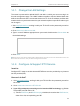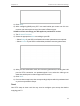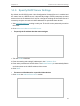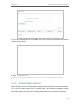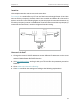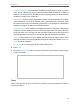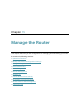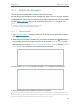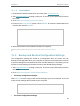Users Manual Part 2
81
Chapter 15
Manage the Router
15. 1. Update the Firmware
TP-Link aims at providing better network experience for users.
We will inform you through the web management page if there’s any new firmware
available for your router. Also, the latest firmware will be released at the TP-Link official
website www.tp-link.com, and you can download it from the Support page for free.
Note:
• Back up your router’s configurations before firmware update.
• Do NOT turn off the router during the firmware update.
15. 1. 1. Online Update
1. Visit http://tplinkwifi.net, and log in with your TP-Link ID or the password you set for
the router.
2. When the latest firmware is available for your router, the update icon
will display in
the top-right corner of the page. Click the icon to go to the Firmware Update page.
Alternatively, you can go to Advanced > System > Firmware Update, and click CHECK
FOR UPDATES to see whether the latest firmware is released.
3. Focus on the Online Update section, and click UPDATE if there is new firmware.
4. Wait a few minutes for the update and reboot to complete.
Tips: If there’s a new and important firmware update for your router, you will see the prompt notification on your
computer as long as a web browser is opened. Click to update, and log in to the web management page with the
username and password you set for the router. You will see the Firmware Update page.