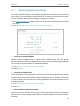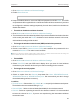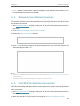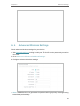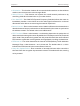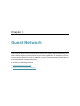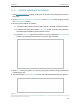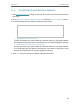Users Manual Part 1
29
Chapter 6
Wireless Settings
1. Go to Advanced > Wireless > Wireless Settings.
2. Enable Smart Connect.
3. Keep the default values or set a new SSID and password, and click SAVE. This SSID
and password will be applied for the 2.4GHz and 5GHz wireless networks. If you want
to configure the wireless settings separately for each band, untick the checkbox to
disable this feature.
¾ To enable or disable the wireless function:
1. Go to Wireless or Advanced > Wireless > Wireless Settings.
2. The wireless function is enabled by default. If you want to disable the wireless function
of the router, just untick the Enable checkbox of each wireless network. In this case,
all the wireless settings will be invalid.
¾ To change the wireless network name (SSID) and wireless password:
1. Go to Wireless or Advanced > Wireless > Wireless Settings.
2. Create a new SSID in Network Name (SSID) and customize the password for the
network in Password. The value is case-sensitive.
Note: If you change the wireless settings with a wireless device, you will be disconnected when the settings are
effective. Please write down the new SSID and password for future use.
¾ To hide SSID:
1. Go to Wireless or Advanced > Wireless > Wireless Settings.
2. Select Hide SSID, and your SSID won’t display when you scan for local wireless
networks on your wireless device and you need to manually join the network.
¾ To change the security option:
1. Go to Advanced > Wireless > Wireless Settings.
2. Select an option from the Security drop-down list: None, WPA/WPA2-Personal,
WPA2/WPA3-Personal, WPA/WPA2-Enterprise. We recommend you don’t change
the default settings unless necessary.
In addition
• Transmit Power - Select either High, Middle or Low to specify the data transmit power.
The default and recommended setting is High.
• Channel Width - Select a channel width (bandwidth) for the wireless network.
• Channel - Select an operating channel for the wireless network. It is recommended
to leave the channel to Auto, if you are not experiencing the intermittent wireless
connection issue.