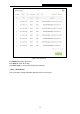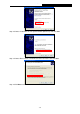User manual
M7300
LTE-Advanced Mobile Wi-Fi User Guide
-35-
address bar on your PC, then enter the default password admin, and click Login. Go to
Advanced > Dial-up to verify that Mobile Data is On. If not, enable this option.
Tip 5. Check Data Limit
Open your web browser and type http://tplinkmifi.net or http://192.168.0.1 into the
address bar on your PC, then enter the default password admin, and click Login. Go to
Advanced > Data Usage Settings to check whether your data usage has exceeded the
Total/Monthly allowance.
FAQ3. How do I restore factory default settings?
Tip 1:
Open your web browser and type http://tplinkmifi.net or http://192.168.0.1 into the
address bar on your PC, then enter the default password admin, and click Login. Go to
“Advanced->Device->Factory Defaults”, and click Restore.
Tip 2:
While the M7300 is powered on, remove the cover. Use a pin to press and hold the Reset
button until all LEDs turn on momentarily.
Note:
Once the M7300 is restored, all the current configurations will be lost and you may need to
reconfigure it.
FAQ4. How to share 3G/4G connection via USB?
This function (also called as RNDIS) is plug and play in windows Vista, windows 7 and windows
8. But in windows XP, you will need to install the driver manually.
For windows XP:
Step 1: After you have connected your M7300 to a windows XP computer via USB, there will be
a popup window like this. Choose "no, not this time" and click next.