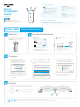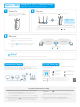Installation Instructions
Quick
Installation
Guide
RE450
©2015 TP-LINK 7106505765 REV1.1.0
Applicable Model:
Option TWO: Using WPS (Wi-Fi Protected Setup)
WPS
Option ONE: Using a Web Browser
LED Explanation
Button Explanation
2.4GHz/5GHz
On: The extender is connected to the
2.4GHz/5GHz wireless network of your host
network.
Off: No connection.
POWER
On: The extender is on.
Blinking: The extender is initializing.
Off: The extender is off.
Solid blue: The extender is connected to the
router, and is in a good location.
Solid red: The extender is connected to the
router, but is too far away from the router.
Blinking: WPS connection is in process.
Off: No active connection.
(RE)
Power button: To turn on or off the extender, press the Power button.
LED button: To turn all LEDs on or off, press the LED button.
Plug the extender into an electrical
outlet near your router, and wait until the
POWER LED is lit and solid blue.
or
1. Disconnect the Ethernet (wired) connection to
your computer.
Connections are available
Not connected
Wireless Network Connection
Connect automatically Connect
TP-LINK_Extender_2.4GHz
√
2. Click the Wi-Fi icon on the taskbar and connect
to the extender's network :
TP-LINK_Extender_2.4GHz or _5GHz.
via Wireless
2. Connect the extender to your computer via an
Ethernet cable.
1. Disable the Wi-Fi on your computer.
via Ethernet Cable
Connect to the extenderPower on
Configure
4
If your router does not support 5GHz wireless
network, please click Skip to continue.
Select your router's 2.4GHz or 5GHz host
network and enter the password, then click
Next.
Next
Please select 2.4GHz Host network or skip this network.
SSID Signal
MAC Address
Security
Your router wireless name
30:B5:C1:33:99:76
Host 2.4GHz Password:
TP_LINK_123456
23:B5:C0:30:90:06
Back Other... Rescan Skip
Region
2.4GHz Host Network
5GHz Host Network
Wireless Settings
Summary
12345678
http://tplinkrepeater.net
admin
admin
Login
Launch a web browser and type
http://tplinkrepeater.net in the address
field. Use admin (all lowercase) for both
Username and Password to log in.
If the log in window does not pop up,
please refer to the FAQ > Q1.
3 5
6
Select your country/region, then click Next.
Verify your wireless settings and click Finish.
Corresponding LEDs (2.4GHz/ 5GHz)
should turn on and stay solid.
Region
2.4GHz Host Network
5GHz Host Network
Wireless Settings
Summary
Extended 2.4GHz SSID:
Your network name
Copy Host SSID
Hide SSID broadcast
The extended 2.4GHz password is the same as your Host password.
Extended 5GHz SSID:
Your network name_5G
Copy Host SSID
Hide SSID broadcast
The extended 5GHz password is the same as your Host password.
Back Next
Create a new username and password to
log in the web management page, then
click Confirm.
You can customize the Extended 2.4GHz
and 5GHz SSIDs or use the same as your
host network (default), then click Next.
Relocate
Both extended networks share the same Wi-Fi password as your host network,
but may have different wireless network names if you customize the names during the configuration.
Enjoy!
Plug the extender into an electrical outlet about halfway
between your router(Host Network) and the Wi-Fi dead
zone.
Wait until the LED is lit and solid blue. If not, relocate it
closer to the router to achieve a good (or better) signal
quality.
1
2
Using a Web Browser
Option ONE
1
2
Ideal extender Placement
Host Network
Extended Network
Red
Too far away
Blue
Ideal location