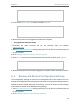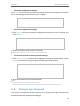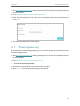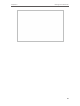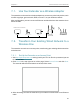Chapter 6 Manage Your Extender 3. Focus on the Online Upgrade section, and click Upgrade. 4. Wait a few minutes for the upgrade and reboot to complete. • To upgrade the firmware locally: 1. Download the latest firmware file for the extender from our website www.tp-link.com. 2. Visit http://tplinkrepeater.net, and log in with your TP-Link ID or the password you set for the extender. 3. Go to Settings > System Tools > Firmware Upgrade. 4.
Chapter 6 Manage Your Extender • To backup configuration settings: • To restore configuration settings: Click Backup to save a copy of the current settings to your local computer. A ‘.bin’ file of the current settings will be stored on your computer. 1. Click Browse to locate the backup configuration file stored on your computer, and click Restore. 2. Wait a few minutes for the restore and reboot. Note: During the restore process, do not power off or reset the extender.
Chapter 6 Manage Your Extender 1. Visit http://tplinkrepeater.net, and log in with your TP-Link ID or the password you set for the extender. 2. Go to Settings > System Tools > Admin Account. 3. Enter the old password. Then enter the new password twice (case-sensitive) and click Save. 4. Use the new password for future logins. 6. 7. Check System Log If the extender is not working properly, you can save the system log and send it to our technical support team. 1. Visit http://tplinkrepeater.
Chapter 6 Manage Your Extender 38
Chapter 7 More Features of Your Extender This chapter explains how to use the extender as a wireless adapter and as an access point.
Chapter 7 7. 1. More Features of Your Extender Use Your Extender as a Wireless Adapter The extender can be used as a wireless adapter to connect any wired-only device, such as a Blu-ray player, game console, DVR, or smart TV, to your wireless network. After configuration, you can connect an Ethernet-enabled device to the extender via an Ethernet cable. Ethernet Connection Smart TV 7. 2.
Chapter 7 More Features of Your Extender 4. Visit http://tplinkrepeater.net, and log in with your TP-Link ID or the password you set for the extender. 5. Go to Quick Setup to configure your extender. 1 ) Configure your wireless settings and click Next. 2 ) Confirm the information and click Finish. Now, you can enjoy Wi-Fi.
Chapter 7 7. 2. 2. More Features of Your Extender Connect Your Wireless Devices to the Extender Method 1: Connect to the extender manually You can connect your wireless devices to the extender by manually entering the wireless password on your device. Method 2: Connect to the extender via WPS Wi-Fi Protected Setup (WPS) provides an easier way to set up a secure Wi-Fi connection.
FAQ Q1. How to reset the extender to its factory default settings? • With the extender powered on, use a pin to press the RESET button for 1 second. The extender will reboot. • Log in to the extender’s web management page. Go to Settings > System Tools > Backup & Restore and click Factory Restore. Q2. What should I do if I forget my login password? Refer to FAQ > Q1 to reset the extender, and then visit http://tplinkrepeater.net to create a new login password.
1. Log in to your router and disable the MAC filter, wireless access control or ACL. Note: For more information about how to disable your router’s MAC filter, wireless access control or ACL, please refer to your router’s user guide. 2. Power on your extender, and run the Quick Setup to configure your extender. 3. Connect all of your devices to the extended network. 4. On your router, add all the Online Devices’ MAC addresses to your router’s MAC filter table. 5.
COPYRIGHT & TRADEMARKS Specifications are subject to change without notice. is a registered trademark of TP-Link Technologies Co., Ltd. Other brands and product names are trademarks or registered trademarks of their respective holders. No part of the specifications may be reproduced in any form or by any means or used to make any derivative such as translation, transformation, or adaptation without permission from TP-Link Technologies Co., Ltd. Copyright © 2020 TP-Link Technologies Co., Ltd.
FCC compliance information statement Product Name: AX1750/AX1800 Wi-Fi 6 Range Extender Model Number: RE603X/RE605X Responsible Party: TP-Link USA Corporation, d/b/a TP-Link North America, Inc. Address: 145 South State College Blvd. Suite 400, Brea, CA 92821 Website: http://www.tp-link.com/us/ Tel: +1 626 333 0234 Fax: +1 909 527 6803 E-mail: sales.usa@tp-link.com This equipment has been tested and found to comply with the limits for a Class B digital device, pursuant to part 15 of the FCC Rules.
FCC RF Radiation Exposure Statement: This equipment complies with FCC RF radiation exposure limits set forth for an uncontrolled environment. This device and its antenna must not be co-located or operating in conjunction with any other antenna or transmitter. “To comply with FCC RF exposure compliance requirements, this grant is applicable to only Mobile Configurations.
CE Mark Warning This is a class B product. In a domestic environment, this product may cause radio interference, in which case the user may be required to take adequate measures. OPERATING FREQUENCY (the maximum transmitted power) 2400 MHz -2483.
L’émetteur/récepteur exempt de licence contenu dans le présent appareil est conforme aux CNR d’Innovation, Sciences et Développement économique Canada applicables aux appareils radio exempts de licence. L’exploitation est autorisée aux deux conditions suivantes : 1. L’appareil ne doit pas produire de brouillage; 2. L’appareil doit accepter tout brouillage radioélectrique subi, même si le brouillage est susceptible d’en compromettre le fonctionnement. Caution: 1.
第十四條 低功率射頻電機之使用不得影響飛航安全及干擾合法通信;經發現有干擾現象 時,應立即停用,並改善至無干擾時方得繼續使用。前項合法通信,指依電信規定作業 之無線電信。低功率射頻電機需忍受合法通信或工業、科學以及醫療用電波輻射性電機 設備之干擾。 4.7.9.1應避免影響附近雷達系統之操作。 4.7.9.
Продукт сертифіковано згідно с правилами системи УкрСЕПРО на відповідність вимогам нормативних документів та вимогам, що передбачені чинними законодавчими актами України. Safety Information • Keep the device away from water, fire, humidity or hot environments. • Do not attempt to disassemble, repair, or modify the device. If you need service, please contact us. • Do not use the device where wireless devices are not allowed.
Symbol Explanation Caution, risk of electric shock Fuse is used in neutral N 52