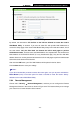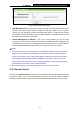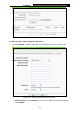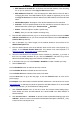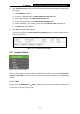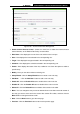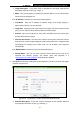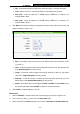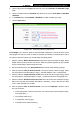User Guide
TL-MR3040
Portable Battery Powered 3G/4G Wireless N Router
-148-
Day - Choose Select Days and select the certain day (days), or choose Everyday.
Time - Select "24 hours", or specify the Start Time and Stop Time yourself.
Start Time - Enter the start time in HHMM format (HHMM are 4 numbers). For
example 0800 is 8:00.
Stop Time - Enter the stop time in HHMM format (HHMM are 4 numbers). For
example 2000 is 20:00.
4. Click Next when finishing creating the advanced schedule entry, and the next screen will
appear as shown in Figure 5-53.
Figure 5-53 Quick Setup – Create an Internet Access Control Entry
Rule - In this field, create a name for the rule. Note that this name should be unique
(e.g. Rule_1).
Host - In this field, select a host from the drop-down list for the rule. The default value
is the Host Description you set just now.
Target - In this filed, select a target from the drop-down list for the rule. The default
value is the Target Description you set just now.
Schedule - In this field, select a schedule from the drop-down list for the rule. The
default value is the Schedule Description you set just now.
Status - In this field, there are two options, Enable or Disable. Select Enable so that
the rule will take effect. Select Disable so that the rule won't take effect.
5. Click Finish to complete adding a new rule.
Method Two:
1. Click the Add New… button and the next screen will pop up as shown in Figure 5-54.
2. Give a name (e.g. Rule_1) for the rule in the Rule Name field.
3. Select a host from the Host drop-down list or choose “Click Here To Add New Host List”.