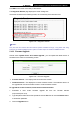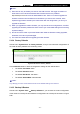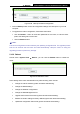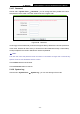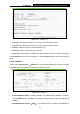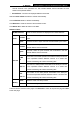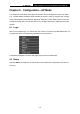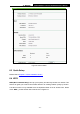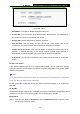User Guide
TL-MR3040 Portable Battery Powered 3G/4G Wireless N Router
-178-
Figure 6-2 WPS
¾ WPS Status - To enable or disable the WPS function here.
¾ Current PIN - The current value of the device's PIN is displayed here. The default PIN of
the device can be found in the label or User Guide.
¾ Restore PIN - Restore the PIN of the device to its default.
¾ Gen New PIN - Click this button, and then you can get a new random value for the
device's PIN. You can ensure the network security by generating a new PIN.
¾ Disable PIN of this Device - WPS external registrar of entering the device’s PIN can be
disabled or enabled manually. If the device receives multiple failed attempts to
authenticate an external Registrar, this function will be disabled automatically.
¾ Add Device - You can add a new device to the existing network manually by clicking this
button.
To add a new device:
If the wireless adapter supports Wi-Fi Protected Setup (WPS), you can establish a wireless
connection between wireless adapter and device using either Push Button Configuration (PBC)
method or PIN method.
)
Note:
To build a successful connection by WPS, you should also do the corresponding configuration
of the new device for WPS function meanwhile.
For the configuration of the new device, here takes the Wireless Adapter of our company for
example.
III. By PBC
If the wireless adapter supports Wi-Fi Protected Setup and the Push Button Configuration (PBC)
method, you can add it to the network by PBC with the following two methods.
Method One:
Step 1: Keep the WPS Status as Enabled and click the Add device button in Figure 6-2, then
the following screen will appear
.