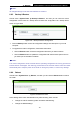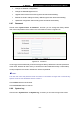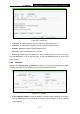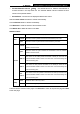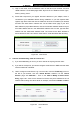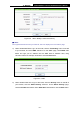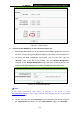User Guide
TL-MR3040 Portable Battery Powered 3G/4G Wireless N Router
-210-
¾ Firmware Version - Displays the current firmware version.
¾ Hardware Version - Displays the current hardware version. The hardware version of the
upgrade file must accord with the router’s current hardware version.
To upgrade the router's firmware, follow these instructions below:
1. Download a most recent firmware upgrade file from our website (www.tp-link.com).
2. Enter or select the path name where you save the downloaded file on the computer into the
File Name blank.
3. Click the Upgrade button.
4. The router will reboot while the upgrading has been finished.
)
Note:
1) New firmware versions are posted at http://www.tp-link.com and
can be downloaded for free.
There is no need to upgrade the firmware unless the new firmware has a new feature you
want to use. However, when experiencing problems caused by the router rather than the
configuration, you can try to upgrade the firmware.
2) When you upgrade the router's firmware, you may lose its current configurations, so before
upgrading the firmware please write down some of your customized settings to avoid losing
important settings.
3) Do not turn off the router or press the Reset button while the firmware is being upgraded.
Loss of power during the upgrade could damage the router.
4) The firmware version must correspond to the hardware.
5) The upgrade process takes a few moments and the router restarts automatically when the
upgrade is complete.
6.8.4 Factory Defaults
Choose menu “System Tools → Factory Defaults”, and then and you can restore the
configurations of the router to factory defaults on the following screen
Figure 6-31 Restore Factory Default
Click the Restore button to reset all configuration settings to their default values.
• The default User Name: admin
• The default Password: admin
• The default IP Address: 192.168.0.1
• The default Subnet Mask: 255.255.255.0