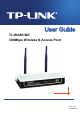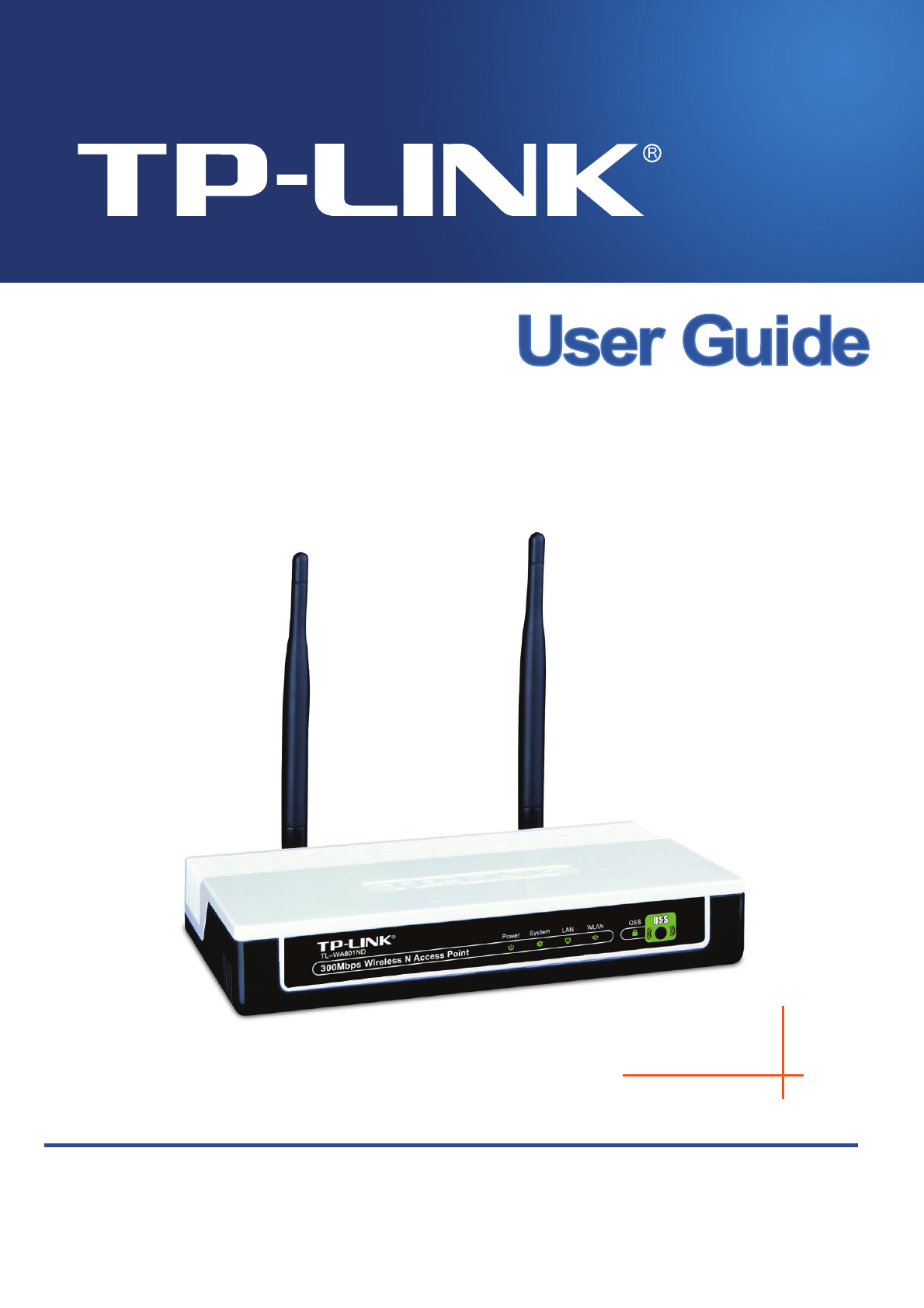TL-WA801ND 300Mbps Wireless N Access Point Rev: 1.0.
COPYRIGHT & TRADEMARKS Specifications are subject to change without notice. is a registered trademark of TP-LINK TECHNOLOGIES CO., LTD. Other brands and product names are trademarks or registered trademarks of their respective holders. No part of the specifications may be reproduced in any form or by any means or used to make any derivative such as translation, transformation, or adaptation without permission from TP-LINK TECHNOLOGIES CO., LTD. Copyright © 2009 TP-LINK TECHNOLOGIES CO., LTD.
FCC STATEMENT This equipment has been tested and found to comply with the limits for a Class B digital device, pursuant to part 15 of the FCC Rules. These limits are designed to provide reasonable protection against harmful interference in a residential installation. This equipment generates, uses and can radiate radio frequency energy and, if not installed and used in accordance with the instructions, may cause harmful interference to radio communications.
National restrictions This device is intended for home and office use in all EU countries (and other countries following the EU directive 1999/5/EC) without any limitation except for the countries mentioned below: Country Restriction Reason/remark Bulgaria None General authorization required for outdoor use and public service France Outdoor use limited to 10 mW e.i.r.p. within the band 2454-2483.5 MHz Military Radiolocation use. Refarming of the 2.
TP-LINK TECHNOLOGIES CO., LTD DECLARATION OF CONFORMITY For the following equipment: Product Description: 300Mbps Wireless N Access Point Model No.: TL-WA801ND Trademark: TP-LINK We declare under our own responsibility that the above products satisfy all the technical regulations applicable to the product within the scope of Council Directives: Directives 1999/5/EC The above product is in conformity with the following standards or other normative documents ETSI EN 300 328 V1.7.1: 2006 ETSI EN 301 489-1 V1.
CONTENTS Package Contents .................................................................................................... 1 Conventions ............................................................................................................. 1 Overview of This Guide ........................................................................................... 2 Chapter 1 Introduction........................................................................................... 3 1.1 Product Overview.....
4.7.5 Backup & Restore............................................................................................58 4.7.6 Ping Watch Dog...............................................................................................58 4.7.7 Reboot .............................................................................................................59 4.7.8 Password .........................................................................................................60 4.7.9 System Log....
Package Contents TL-WA801ND 300Mbps Wireless N Access Point Resource CD, including: z This User Guide z Other Helpful Information Power Adapter for TL-WA801ND 300Mbps Wireless N Access Point Power Injector Ethernet Cables Quick Installation Guide PoE Guide ) Note: Make sure that the package contains the above items. If any of the listed items are damaged or missing, please contact with your distributor.
TL-WA801ND 300Mbps Wireless N Access Point User Guide Overview of This Guide Package Contents: Tells what are contained in the box. Chapter 1 Introduction: Gives an introduction for the TL-WA801ND 300Mbps Wireless N Access Point. 1.1 Product Overview: Introduces advantages of using this AP. 1.2 Main Feature: Introduces main features and their benefits. 1.3 Appearance: Gives descriptions of LEDs, ports and buttons on the front and rear panel.
TL-WA801ND 300Mbps Wireless N Access Point User Guide Chapter 1 Introduction Thank you for choosing the TL-WA801ND 300Mbps Wireless N Access Point. 1.1 Product Overview The TL-WA801ND 300Mbps Wireless N Access Point is dedicated to Small Office/Home Office (SOHO) wireless network solutions. It allows for greater range and mobility within your wireless network while also allowing you to connect the wireless devices to a wired environment.
TL-WA801ND 1.2 300Mbps Wireless N Access Point User Guide Main Features Features Benefits Make use of IEEE 802.
TL-WA801ND 1.3 300Mbps Wireless N Access Point User Guide Appearance 1.3.1 The Front Panel Figure 1-1 The front panel of the TL-WA801ND consists of several LED indicators, which is designed to indicate connections. View from left to right, Table 1-1 describes the LEDs on the front panel of the device.
TL-WA801ND 300Mbps Wireless N Access Point User Guide 1.3.2 The Rear Panel Figure 1-2 Viewed from left to right, the following parts are located on the rear panel of TL-WA801ND. Wireless antenna:The external antenna is used to transmit and receive wireless data. POWER: The power port connects to the power adapter provided with the TL-WA801ND 300Mbps Wireless N Access Point. LAN: One LAN 10/100Mbps RJ45 port connects to a network device, such as a switch or a router.
TL-WA801ND 300Mbps Wireless N Access Point User Guide Chapter 2 Hardware Installation 2.1 Before You Begin Please read this User Guide carefully before installing and using the equipment. The operating distance range of your wireless connection can vary significantly depending on the physical position of the wireless devices. Factors that can weaken signals by getting in the way of your network’s radio waves are metal appliances or obstructions, and walls.
TL-WA801ND 300Mbps Wireless N Access Point User Guide Figure 2-1 The Example of Infrastructure Network Incorporating the TL-WA801ND To establish a typical connection of the AP, please take the following steps: 1. Connect the Cable or DSL modem to a Router. 2. Locate an optimum location for the AP. The best place is usually near the center of the area in which your PC(s) will wirelessly connect. 3. Adjust the direction of the antenna. Normally, upright is a good direction. 4.
TL-WA801ND 300Mbps Wireless N Access Point User Guide Chapter 3 Configure the PC This chapter will guide you to configure your PC to communicate with the AP. The wireless adapter-equipped computers in your network must be in the same IP Address range without overlap with each other. Manually configure the IP address as 192.168.1.* (* is any integer between 1 to 253), the Subnet mask as 255.255.255.0 for your PC by following the instructions below.
TL-WA801ND 300Mbps Wireless N Access Point User Guide Figure 3-2 3. In the General tab of Internet Protocol (TCP/IP) Properties window, highlight Internet Protocol (TCP/IP) and click Properties.
TL-WA801ND 4. 300Mbps Wireless N Access Point User Guide Configure the IP address manually. 1) Select Use the following IP address. 2) Enter 192.168.1.* (* is any integer between 1 to 253) into the IP address filed, 255.255.255.0 into the Subnet mask filed and 192.168.1.254 into the Default gateway filed. 3) Click Ok to keep your settings. Figure 3-4 5. Verify the network connection between your PC and the AP via the Ping command. The following example is in Windows XP Operating System.
TL-WA801ND 300Mbps Wireless N Access Point User Guide If the result displayed is similar to that shown as Figure 3-6 below, it means that your PC has not connected to the AP. Figure 3-6 Please check following these steps: a) Check to see if your PC and the AP are right connected. The LED of LAN port which you link to on the device and the LED on your PC’s adapter should be lit up. b) Make sure the TCP/IP for your PC is right configured. If the AP’s IP address is 192.168.1.
TL-WA801ND 300Mbps Wireless N Access Point User Guide Chapter 4 Configure the Device This Chapter describes how to configure your Access Point via the web-based management page. The TL-WA801ND 300Mbps Wireless N Access Point is easy to configure and manage with the Web-based (Internet Explorer, Netscape® Navigator, Firefox, Safari, Opera or Chrome) management page, which can be launched on any windows, Macintosh or UNIX OS with a web browser. 4.1 Login Open your web browser.
TL-WA801ND 300Mbps Wireless N Access Point User Guide Figure 4-3 Device Status ¾ Firmware Version - This field displays the current firmware version of the AP. ¾ Hardware Version - This field displays the current hardware version of the AP ¾ Wired - This field displays the current settings or information for the Network, including the MAC address, IP address and Subnet Mask.
TL-WA801ND 300Mbps Wireless N Access Point User Guide ) Note: If you select Client mode in Figure 4-10, the wireless status in Figure 4-3 will change, similar to the figure below: 4.3 QSS QSS (Quick Secure Setup) can help you to quickly and securely connect to a network. This section will guide you to add a new wireless device to an existing network quickly by function. The QSS function is only available when the Operation Mode is set to Access Point and Multi-SSID.
TL-WA801ND 300Mbps Wireless N Access Point User Guide If the wireless adapter supports Wi-Fi Protected Setup (WPS), you can establish a wireless connection between wireless adapter and device using either Push Button Configuration (PBC) method or PIN method. ) Note: To build a successful connection by QSS, you should also do the corresponding configuration of the new device for QSS function meanwhile. For the configuration of the new device, here takes the Wireless Adapter of our company for example. I.
TL-WA801ND 300Mbps Wireless N Access Point User Guide Step 2: For the configuration of the wireless adapter, please choose “Push the button on my access point” in the configuration utility of the QSS as below, and click Next. The QSS Configuration Screen of Wireless Adapter Step 3: Wait for a while until the next screen appears. Click Finish to complete the QSS configuration.
TL-WA801ND 300Mbps Wireless N Access Point User Guide Method Three: Step 1: Keep the default QSS Status as Enabled and click the Add device button in Figure 4-4, then the following screen will appear. Figure 4-5 Add A New Device Step 2: Choose “Press the button of the new device in two minutes” and click Connect. Step 3: For the configuration of the wireless adapter, please choose “Push the button on my access point” in the configuration utility of the QSS as below, and click Next.
TL-WA801ND 300Mbps Wireless N Access Point User Guide The QSS Configuration Screen of Wireless Adapter II. By PIN If the new device supports Wi-Fi Protected Setup and the PIN method, you can add it to the network by PIN with the following two methods. Method One: Enter the PIN into my AP Step 1: Keep the default QSS Status as Enabled and click the Add device button in Figure 4-4, then the following screen will appear.
TL-WA801ND 300Mbps Wireless N Access Point User Guide The QSS Configuration Screen of Wireless Adapter ) Note: In this example, the default PIN code of this adapter is 16952898 as the above figure shown. Method Two: Enter the PIN from my AP Step 1: Get the Current PIN code of the AP in Figure 4-4 (each AP has its unique PIN code. Here takes the PIN code 12345670 of this AP for example).
TL-WA801ND 300Mbps Wireless N Access Point User Guide ) Note: The default PIN code of the AP can be found in its label or the QSS configuration screen as Figure 4-4. You will see the following screen when the new device has successfully connected to the network. ) Note: a. The QSS LED on the AP will light green for five minutes if the device has been successfully added to the network. b. The QSS function cannot be configured if the Wireless function of the AP is disabled.
TL-WA801ND 300Mbps Wireless N Access Point User Guide 255.255.255.0 as the subnet mask. ¾ Gateway - The gateway should be in the same subnet as your IP address. ¾ MAC Address - The physical address of the AP. The value can't be changed. ) Note: 1 If you change the IP Address, you must use the new IP Address to log in the AP.
TL-WA801ND 300Mbps Wireless N Access Point User Guide 1) Access Point: This mode allows wireless stations to access this device. Figure 4-8 Wireless Settings in Access Point mode ¾ SSID (Set Service Identifier) - Identifies your wireless network name. Create a name up to 32 characters and make sure all wireless points in the wireless network with the same SSID. The default SSID is TP-LINK_XXXXXX (XXXXXX indicates the last unique six characters of each device’s MAC address). This value is case-sensitive.
TL-WA801ND 300Mbps Wireless N Access Point User Guide ¾ Channel - Determines the operating frequency to be used. It is not necessary to change the wireless channel unless you notice interference problems with another nearby access point. ¾ Mode - Select the desired wireless mode. The options are: • 11b only - Only 802.11b wireless stations can connect to the device. • 11g only - Only 802.11g wireless stations can connect to the device. • 11n only - Only 802.
TL-WA801ND 300Mbps Wireless N Access Point User Guide 2) Multi-SSID: This mode allows the device to support up to 4 SSIDs. Figure 4-9 Wireless Settings in Multi-SSID mode ¾ Enable VLAN - Check this box and then you can change the VLANID of each SSID. If you want to configure the Guest and Internal networks on VLAN, the switch you are using must support VLAN. As a prerequisite step, configure a port on the switch for handling VLAN tagged packets as described in the IEEE802.
TL-WA801ND 300Mbps Wireless N Access Point User Guide the device in a region other than one of those specified in this field. If your country or region is not listed, please contact your local government agency for assistance. When you select your local region from the pull-down list, click the Save button, then the Note Dialog appears. Click OK. Note Dialog ) Note: Limited by local law regulations, version for North America does not have region selection option.
TL-WA801ND 300Mbps Wireless N Access Point User Guide 3) Client: This mode allows the device to act as a wireless station to enable wired host(s) to access an AP. Figure 4-10 Wireless Settings in Client mode ¾ Enable WDS - The client can connect to AP with WDS enabled or disabled. If WDS is enabled, all traffic from wired networks will be forwarded in the format of WDS frames consisting of four address fields. If WDS is disabled, three address frames are used.
TL-WA801ND 300Mbps Wireless N Access Point User Guide ) Note: Limited by local law regulations, version for North America does not have region selection option. ¾ Channel Width - Determines the channel width to be used. It is unnecessary to change the default value unless required. ¾ Enable Wireless Radio - Select or deselect this check box to allow or deny wireless stations to access the device. Click the Search button to detect the SSIDs in the local area.
TL-WA801ND 300Mbps Wireless N Access Point User Guide When you select your local region from the pull-down list, click the Save button, then the Note Dialog appears. Click OK. Note Dialog ) Note: Limited by local law regulations, version for North America does not have region selection option. ¾ Channel Width - Determines the channel width to be used. It is unnecessary to change the default value unless required. ¾ Max Tx Rate - Specifies the maximum transmit rate of the device through this field.
TL-WA801ND 300Mbps Wireless N Access Point User Guide Figure 4-12 Wireless Settings in Repeater mode ¾ MAC of AP - Enter the MAC address of the root AP of which you want to expand wireless range. ¾ Region - Select your region from the pull-down list. This field specifies the region where the wireless function of the device can be used. It may be illegal to use the wireless function of the device in a region other than one of those specified in this field.
TL-WA801ND 300Mbps Wireless N Access Point User Guide 6) Bridge with AP: This mode can bridge the AP and up to 4 APs also in bridge mode to connect two or more wired LANs. Figure 4-13 Wireless Settings in Repeater mode ¾ SSID (Set Service Identifier) - Identifies your wireless network name. Create a name up to 32 characters and make sure all wireless points in the wireless network with the same SSID.
TL-WA801ND 300Mbps Wireless N Access Point User Guide Note Dialog ) Note: Limited by local law regulations, version for North America does not have region selection option. ¾ Channel - Determines the operating frequency to be used. It is not necessary to change the wireless channel unless you notice interference problems with another nearby access point. ¾ Mode - This field determines the wireless mode which the device works on. • 11b only - Only 802.11b wireless stations can connect to the device.
TL-WA801ND 300Mbps Wireless N Access Point User Guide 1) Access Point Figure 4-14 Wireless Security - Access Point ¾ Operation Mode - Shows the current operation mode. ¾ Disable Security - Check this box radio button to disable wireless security. If disabled, the wireless stations will be able to connect this device without encryption. It is strongly recommended that you choose one of the security types to enable security. ¾ WEP - Select 802.11 WEP security.
TL-WA801ND 300Mbps Wireless N Access Point User Guide • WEP Key Format - You can select ASCII or Hexadecimal format. ASCII format stands for any combination of keyboard characters in the specified length. Hexadecimal format stands for any combination of hexadecimal digits (0-9, a-f, A-F) in the specified length. • WEP Key - Select which of the four keys will be used and enter the matching WEP key information for your network in the selected key radio button.
TL-WA801ND • 300Mbps Wireless N Access Point User Guide Group Key Update Period - Specify the group key update interval in seconds. The value can be either 0 or at least 30. Enter 0 to disable the update. Be sure to click the Save button to save your settings on this page. ) Note: You will be reminded to reboot the device after clicking the Save button. 2) Multi-SSID Figure 4-15 Wireless Security – Multi-SSID ¾ Operation Mode - Shows the current operation mode.
TL-WA801ND 300Mbps Wireless N Access Point User Guide 2) WPA - Wi-Fi Protected Access. 3) WPA2 - WPA version 2. • Encryption - You can select either Automatic, TKIP or AES. • Radius Server IP - Enter the IP address of the Radius Server. • Radius Port - Enter the port used by radius service. • Radius Password - Enter the password for the Radius Server. • Group Key Update Period - Specify the group key update interval in seconds. The value can be either 0 or at least 30.
TL-WA801ND 300Mbps Wireless N Access Point User Guide 3) Client Figure 4-16 Wireless Security – Client ¾ Operation Mode - Shows the current operation mode. ¾ Disable Security - Check this box radio button to disable wireless security. If disabled, the wireless stations will be able to connect this device without encryption. It is strongly recommended that you choose one of the security types to enable security. ¾ WEP - Select 802.11 WEP security. • Type - You can select one of following types.
TL-WA801ND 300Mbps Wireless N Access Point User Guide • Key Type - You can select the WEP key length (64-bit, or 128-bit, or 152-bit.) for encryption. "Disabled" means this WEP key entry is invalid. 1) For 64-bit encryption - You can enter 10 hexadecimal digits (any combination of 0-9, a-f, A-F, zero key is not permitted) or 5 ASCII characters. 2) For 128-bit encryption - You can enter 26 hexadecimal digits (any combination of 0-9, a-f, A-F, zero key is not permitted) or 13 ASCII characters.
TL-WA801ND 300Mbps Wireless N Access Point User Guide 4) Repeater Figure 4-17 Wireless Security – Repeater ¾ Operation Mode - Shows the current operation mode. ¾ Disable Security - Check this box radio button to disable wireless security. If disabled, the wireless stations will be able to connect this device without encryption. It is strongly recommended that you choose one of the security types to enable security. ¾ WEP - Select 802.11 WEP security. • Type - You can select one of following types.
TL-WA801ND 300Mbps Wireless N Access Point User Guide • Key Type - You can select the WEP key length (64-bit, or 128-bit, or 152-bit.) for encryption. "Disabled" means this WEP key entry is invalid. 1) For 64-bit encryption - You can enter 10 hexadecimal digits (any combination of 0-9, a-f, A-F, zero key is not permitted) or 5 ASCII characters. 2) For 128-bit encryption - You can enter 26 hexadecimal digits (any combination of 0-9, a-f, A-F, zero key is not permitted) or 13 ASCII characters.
TL-WA801ND 300Mbps Wireless N Access Point User Guide 5) Universal Repeater Figure 4-18 Wireless Security – Universal Repeater ¾ Operation Mode - Shows the current operation mode. ¾ Disable Security - Check this box radio button to disable wireless security. If disabled, the wireless stations will be able to connect this device without encryption. It is strongly recommended that you choose one of the security types to enable security. ¾ WEP - Select 802.11 WEP security.
TL-WA801ND 300Mbps Wireless N Access Point User Guide • Key Type - You can select the WEP key length (64-bit, or 128-bit, or 152-bit.) for encryption. "Disabled" means this WEP key entry is invalid. 1) For 64-bit encryption - You can enter 10 hexadecimal digits (any combination of 0-9, a-f, A-F, zero key is not permitted) or 5 ASCII characters. 2) For 128-bit encryption - You can enter 26 hexadecimal digits (any combination of 0-9, a-f, A-F, zero key is not permitted) or 13 ASCII characters.
TL-WA801ND 300Mbps Wireless N Access Point User Guide 6) Bridge with AP Figure 4-19 Wireless Security – Universal Repeater ¾ Operation Mode - Shows the current operation mode. ¾ Disable Security - Check this box radio button to disable wireless security. If disabled, the wireless stations will be able to connect this device without encryption. It is strongly recommended that you choose one of the security types to enable security. ¾ WEP - Select 802.11 WEP security.
TL-WA801ND 300Mbps Wireless N Access Point User Guide • Key Type - You can select the WEP key length (64-bit, or 128-bit, or 152-bit.) for encryption. "Disabled" means this WEP key entry is invalid. 1) For 64-bit encryption - You can enter 10 hexadecimal digits (any combination of 0-9, a-f, A-F, zero key is not permitted) or 5 ASCII characters. 2) For 128-bit encryption - You can enter 26 hexadecimal digits (any combination of 0-9, a-f, A-F, zero key is not permitted) or 13 ASCII characters.
TL-WA801ND ¾ 300Mbps Wireless N Access Point User Guide Wireless MAC Filtering - Click the Enable button to enable the Wireless MAC Address Filtering. The default setting is disabled. To Add a Wireless MAC Address filtering entry, click the Add New… button. The “Add or Modify Wireless MAC Address Filtering entry" page will appear, shown in Figure 4-21 Figure 4-21 Add or Modify Wireless MAC Address Filtering entry ¾ MAC Address - Enter the wireless station's MAC address that you want to control.
TL-WA801ND 300Mbps Wireless N Access Point User Guide Click the Disabled All button to make all entries disabled. Click the Delete All button to delete all entries Click the Next button to go to the next page and click the Previous button to return to the previous page.
TL-WA801ND 300Mbps Wireless N Access Point User Guide Figure 4-22 Wireless Advanced ¾ Operation Mode - Shows the current Operation Mode. ¾ Tx Power - Specifies the transmit power of the device. You can select High, Middle or Low which you would like. High is the default setting and is recommended. ¾ Beacon Interval - Specifies a value between 20-1000 milliseconds. The beacons are the packets sent by the device to synchronize a wireless network.
TL-WA801ND 300Mbps Wireless N Access Point User Guide 4.5.5 Throughput Monitor Selecting Wireless > Throughput Monitor will helps to watch wireless throughput information in the following screen shown in Figure 4-23. Figure 4-23 Throughput Monitor ¾ Rate - The Throughput unit. ¾ Run Time - How long this function is running. ¾ Transmit - Wireless transmit rate information. ¾ Receive - Wireless receive rate information. Click the Start button to start wireless throughput monitor.
TL-WA801ND 300Mbps Wireless N Access Point User Guide Figure 4-24 Statistics of the device attached wireless stations ¾ Operation Mode - Shows the current operation mode.
TL-WA801ND 300Mbps Wireless N Access Point User Guide 4.6.1 DHCP Settings Selecting DHCP > DHCP Settings will enable you to set up the AP as a DHCP (Dynamic Host Configuration Protocol) server, which provides the TCP/IP configuration for all the PCs that are connected to the system on the LAN. The DHCP Server can be configured on the page (shown as Figure 4-26): Figure 4-26 DHCP Settings ¾ DHCP Server - Selecting the radio button before Disable/Enable will disable/enable the DHCP server on your AP.
TL-WA801ND 300Mbps Wireless N Access Point User Guide Click Save to save the changes. ) Note: 1 When the device is working on Dynamic IP mode, the DHCP Server function will be disabled. 2 To use the DHCP server function of the device, you should configure all computers in the LAN as "Obtain an IP Address automatically" mode. This function will not take effect until the device reboots. 4.6.
TL-WA801ND 300Mbps Wireless N Access Point User Guide Figure 4-28 Address Reservation ¾ MAC Address - Here displays the MAC address of the PC for which you want to reserve an IP address. ¾ Reserved IP Address - Here displays the IP address that the AP is reserved. ¾ Status - Here shows whether the entry is enabled or not ¾ Modify - To modify or delete an existing entry. To Reserve IP addresses: 1. Click the Add New... button to add a new Address Reservation entry. 2.
TL-WA801ND 300Mbps Wireless N Access Point User Guide system in System Log. There are nine submenus under the System Tools menu (shown as Figure 4-29): SNMP, Diagnostic, Firmware Upgrade, Factory Defaults, Backup & Restore, Ping Watch Dog, Reboot, Password, and System Log. Clicking any of them will enable you to configure the corresponding function. The detailed explanations for each submenu are provided below. Figure 4-29 The System Tools menu 4.7.
TL-WA801ND 300Mbps Wireless N Access Point User Guide ¾ SNMP Agent - Select the radio button before Enable will enable this function if you want to have remote control through SNMPv1/v2 agent with MIB-II. Select the radio button before Disable will disable this function. The default setting is Disable. ¾ SysContact - The textual identification of the contact person for this managed node. ¾ SysName - An administratively-assigned name for this managed node.
TL-WA801ND 300Mbps Wireless N Access Point User Guide Figure 4-31 Diagnostic Diagnostic Tools - Click the radio button to select one diagnostic tool • Ping - This diagnostic tool troubleshoots connectivity, reachability, and name resolution to a given host or gateway by using the Internet Control Message Protocol (ICMP) protocol's mandatory Echo Request datagram to elicit an ICMP Echo Response from a host or gateway. You can use ping to test both numeric IP address or domain name.
TL-WA801ND 300Mbps Wireless N Access Point User Guide the Echo Reply message returned by the destination. However, some gateways do not return Time Exceeded messages for packets with expired TTL values and are invisible to the traceroute tool. In this case, a row of asterisks (*) is displayed for that hop. IP Address - Enter the IP Address (such as 202.108.22.5) of the PC whose connection you wish to diagnose. Ping Count - Specifies the number of Echo Request messages sent. The default is 4.
TL-WA801ND 300Mbps Wireless N Access Point User Guide New firmware versions are posted at http://www.tp-link.com and can be downloaded for free. ¾ Firmware Version - Here displays the current firmware version. ¾ Hardware Version - Here displays the current hardware version. The hardware version of the upgrade file must accord with the current hardware version. ) Note: 1 There is no need to upgrade the firmware unless the new firmware has a new feature you want to use.
TL-WA801ND 300Mbps Wireless N Access Point User Guide 4.7.5 Backup & Restore Selecting System Tools > Backup & Restore allows you to save all configuration settings to your local computer as a file or restore the device's configuration on the screen shown in Figure 4-35. Figure 4-35 Save or Restore the Configuration Click Backup to save all configuration settings to your local computer as a file.
TL-WA801ND 300Mbps Wireless N Access Point User Guide Figure 4-36 Ping Watch Dog Utility ¾ Enable - Turn on/off Ping Watch Dog. ¾ IP Address - The IP address of the target host where the Ping Watch Dog Utility is sending ping packets. ¾ Interval - Time internal between two ping packets which are sent out continuously. ¾ Delay - Time delay before first ping packet is sent out when the device is restarted. ¾ Fail Count - Upper limit of the ping packet the device can drop continuously.
TL-WA801ND 300Mbps Wireless N Access Point User Guide • Upgrade the firmware of the device (system will reboot automatically). • Restore the device's settings to factory defaults (system will reboot automatically). • Update the configuration with a file (system will reboot automatically). 4.7.8 Password Selecting System Tools > Password allows you to change the factory default user name and password of the device on the screen shown in Figure 4-38.
TL-WA801ND 300Mbps Wireless N Access Point User Guide Figure 4-39 System Log The device can keep logs of all traffic. You can query the logs to find what happened to the device. ¾ Log Type - By selecting the log type, only logs of this type will be shown. ¾ Log Level - By selecting the log level, only logs of this level will be shown. Click the Refresh button to show the latest log list.. Click the Save Log button to save all the logs in a txt file.
TL-WA801ND 300Mbps Wireless N Access Point User Guide Appendix A: Application Example The TL-WA801ND allows you to connect a wireless device to the wired network. Providing that you want to connect your computer equipped with wireless adapter to a wired network wirelessly, you can take the following instructions. 1. 2. Configure the AP via a wired connection. 1) Connect your AP to your PC with an Ethernet cable.
TL-WA801ND 300Mbps Wireless N Access Point User Guide 2) On the My Network Connections window, right-click Wireless Network and choose Enable to enable wireless network function. 3) Right-click the wireless connection icon “ View Available Wireless Networks. 4) Highlight the SSID of the AP(Here is TP-LINK) and click Connect to add to the network.
TL-WA801ND 5) 300Mbps Wireless N Access Point User Guide Then the following page will display, which indicates you have been successfully added to the network wirelessly.
TL-WA801ND 300Mbps Wireless N Access Point User Guide Appendix B: Factory Defaults Item Default Value Common Default Settings Username admin Password admin IP Address 192.168.1.254 Subnet Mask 255.255.255.0 Wireless SSID TP-LINK_XXXXXX Wireless Security Disable Wireless MAC Address Filtering Disable DHCP DHCP Server Disable Start IP Address 192.168.1.100 End IP Address 192.168.1.199 Address Lease Time 120 minutes (Range:1 ~ 2880 minutes) Default Gateway (optional) 0.0.0.
TL-WA801ND 300Mbps Wireless N Access Point User Guide Appendix C: Troubleshooting 1. No LEDs are lit on the access point. It takes a few seconds for the Power LED to light up. Wait a minute and check the status of Power LED. If there the LED is still off, check the following items. 2. 1) Make sure the power cord is connected to the Access Point. 2) Make sure the power adapter is connected to a functioning electrical outlet and the switch of the electrical outlet is on.
TL-WA801ND 300Mbps Wireless N Access Point User Guide Appendix D: Specifications General Standards and Protocols IEEE 802.3, 802.3u, 802.11n, 802.11b and 802.11g, TCP/IP, DHCP Safety & Emission FCC、CE Ports One 10/100M Auto-Negotiation LAN RJ45 port, supporting passive PoE Cabling Type 10BASE-T: UTP category 3, 4, 5 cable (maximum 100m) EIA/TIA-568 100Ω STP (maximum 100m) 100BASE-TX: UTP category 5, 5e cable (maximum 100m) EIA/TIA-568 100Ω STP (maximum 100m) Wireless Frequency Band 2.4~2.
TL-WA801ND 300Mbps Wireless N Access Point User Guide Appendix E: Glossary 802.11b - The 802.11b standard specifies a wireless networking at 11 Mbps using direct-sequence spread-spectrum (DSSS) technology and operating in the unlicensed radio spectrum at 2.4GHz, and WEP encryption for security. 802.11b networks are also referred to as Wi-Fi networks. 802.
TL-WA801ND 300Mbps Wireless N Access Point User Guide provides an authentication alternative to an expensive RADIUS server. WPA-PSK is a simplified but still powerful form of WPA most suitable for home Wi-Fi networking. To use WPA-PSK, a person sets a static key or "passphrase" as with WEP. But, using TKIP, WPA-PSK automatically changes the keys at a preset time interval, making it much more difficult for hackers to find and exploit them. The Wi-Fi Alliance will call this, WPA-Personal.