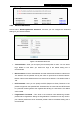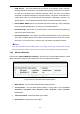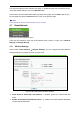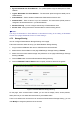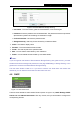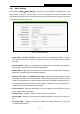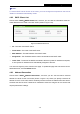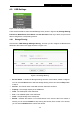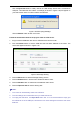User Guide
TL-WR1043ND
450Mbps Wireless N Gigabit Router
Click the Eject Disk button to safely remove the USB storage device that is connected to
USB port. This takes the drive offline. A message (as shown in Figure 4-38) will appear on
your web browser when it is safe to detach the USB disk.
Figure 4-38 Safe Unplug Message
Click the Rescan button to start a new scan.
Follow the instructions below to set up your router as a file server:
1. Plug an external USB hard disk drive or USB flash drive into this router.
2. Click the Rescan button to find the USB drive that has been attached to the router. The
screen will appear as shown in Figure 4-39.
Figure 4-39 Storage Sharing
3. Click the Start button to start the Storage Sharing service.
4. Click the Enable button in shared row to enable the disk to share.
5. Click the Disable button in shared row to disable the disk to share.
6. Click the Open the disk to visit the sharing disk.
Note:
1. The router can automatically locate new USB drive.
2. The new settings will not take effect until you restart the service.
3. To unplug the USB drive, click Eject Disk button first. It is not recommended to simply pull
the USB drive out of the USB port, because this can cause damage to the device and cause
data loss.
-51-