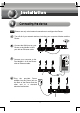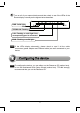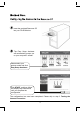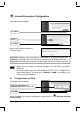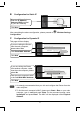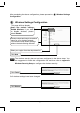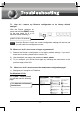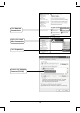Note Please use only wired network connections to configure the Router. Turn off all of your network devices, including your computer, Modem and the Router. Connect the WAN port on your Router to the Modem’s LAN port with an Ethernet cable. Connect your computer to the Port labeled 1~4 on the Router with an Ethernet cable. Plug the provided Power Adapter into the Power jack on the back of the Router and the other end to a standard electrical wall socket.
Turn on all of your network devices and then check to see if the LEDs of the Router display normally as the digram below describes. PWR: Solid light SYS/WLAN: Flashing LAN: Flashing or solid light if the corresponding port is connected WAN: Flashing or solid light Note If the LEDs display abnormally, please check to see if all the cable connectors (power adapter and Ethernet cable) are well connected to your device.
Insert the provided Resource CD into your CD-ROM drive. The Easy Setup Assistant will automatically prompt you on your computer’s screen. Please select your product model and click Easy Setup Assistant Click START, and then follow the step-by-step instructions until you complete the configuration The configuration has now been completed. Please skip to step 3 Testing the Internet Connection.
Login Open your web browser, type http://tplinklogin.net in the address field and press Enter A dialog box will prompt you for the User name and Password. Enter the default values and click OK. User name: admin Password: admin Click OK Note If the dialog box does not pop up, please refer to T3 in the Troubleshooting guide. T2 will help you if you forget the password. The web management page will display after a successful login.
Internet Parameters Configuration This page will then display. Click Next Select Click Next Wait for the Router to detect the connection type. If PPPoE is detected, the screen will pop up as shown in A. Please proceed to AǗ If Static IP is detected, the screen will pop up as shown in B. Please skip to BǗ If Dynamic IP is detected, the screen will pop up as shown in C. Please skip to C. Note A 1. Make sure the cable is securely plugged into the WAN port before detection. 2.
B Configuration for Static IP This page then display. Enter the will IP Address, Gateway, DNS provided by your ISP manually Click Next After completing the above configuration, please proceed to Configuration. C Wireless Settings Configuration for Dynamic IP This page will then display.
After completing the above configuration, please proceed to Configuration. Wireless Settings Wireless Settings Configuration This page will then display. Keep the default setting: Enable Wireless. If you want to disable wireless, please select Disable Create a unique and easy-to-remember name for your wireless network. You can also keep default settings without the device being affected.
The basic settings for your Router are completed. Please open the web browser and log on to the following websites: http://www.tp-link.com http://www.google.com If the above websites can be accessed, it indicates that your Router has been configured successfully and you can begin to enjoy the Internet. If the website cannot be accessed, please refer to “T4. What can I do if I cannot access the Internet?” in the Troubleshooting guide.
T1. How do I restore my Router’s configuration to its factory default settings? With the Router powered on, press and hold the RESET button on the rear panel for 8 to 10 seconds before releasing it. POWER RESET WAN 1 2 3 4 Hold it for 8 to 10 seconds Note Once the Router is reset, the current configuration settings will be lost and you will need to re-configure the router. T2.
Click Network Connections Right-click Local Area Connection Click Properties Double-click Internet Protocol (TCP/IP) 10
Select Obtain an IP address automatically Select Obtain DNS server address automatically Click OK Click OK 11
For Windows Vista OS Go to Start > Settings > Control Panel, and then you will see the following page.
Double-click Internet Protocol Version 4 (TCP/IPv4) Select Obtain an IP address automatically Select Obtain DNS server address automatically Click OK 13
For Windows 7 OS Go to Start > Settings > Control Panel, and then you will see the following page.
Double-click Internet Protocol Version 4 (TCP/IPv4) Select Obtain an IP address automatically Select Obtain DNS server address automatically Click OK 15
2) Configure your IE browser Open your IE browser, click Tools tab and you will see the following screen. Click Internet Options Select Never dial a connection Click OK Now, try to log on to the Web-based configuration page again after the above settings have been configured. If you still cannot access the configuration page, please restore your Router’s factory default settings and reconfigure your Router following the instructions of this QIG.
your ISP or the Modem’s manufacturer; otherwise, please reconnect the physical connection between your Modem, Router and the computer, then continue to follow the next step. 3) Make sure that you are connected to the TP-LINK Router with the computer that was originally connected to your modem, then login to the web-based management page and browse to “Network > MAC Clone”, click “Clone MAC Address” and then click “Save”.
Log on to the Web Management Page and click Wireless.
Technical Support For more troubleshooting help, go to: www.tp-link.com/support/faq.asp To download the latest Firmware, Driver, Utility and User Guide, go to: www.tp-link.com/support/download.asp For all other technical support, please contact us by using the following details: Global Tel: +86 755 26504400 E-mail: support@tp-link.com Service time: 24hrs, 7 days a week Singapore Tel: +65 62840493 E-mail: support.sg@tp-link.