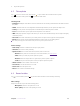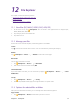User manual
26Chapter 8 . Camera and video
8. 4 Gallery
View photos
1. On the Home screen, tap
Gallery.
2. Choose an option to view your photos.
• Photos : View the photos in a timeline.
• Albums: View the photos grouped by album.
• Collections: Create a new album and then you can view the photos grouped by your selection.
Edit a photo
1. Select the photo you want to edit. Then tap
to log into the edit page.
2. You can:
• Tap Edit to crop or rotate the photo
• Tap Effect to select a filter.
• Tap Beauty to add beautifying effects to face.
• Tap Sticker to add stickers to the photo.
• Tap Frame to add a frame to the photo.
• Tap Blur to make some region of the photo blurry.
• Tap Brush to paint some patterns.
• Tap Mosaic to add mosaic effects to the photo.
• Tap Color to adjust the color.
3. Tap
-> Save to save the edited photo.
Delete a photo
1. Select the photo you want to edit.
2. Then tap
to delete it.
Share photos
1. Select the photo you want to edit. Then tap
.
2. Select an application. Then follow the pop-up prompts to share this photo.
Capture a screenshot
Press the Volume down button and Power button at the same time to capture a screenshot.
8. 5 Video Player
View videos
1. On the Home screen, tap
Video Player.
2. A video list will be displayed. Tap the video that you want to view to play.
Delete a video
1. On the Home screen, tap
Video Player.
2. Tap and hold the video you want to remove until a window pops-up. Then tap Delete to remove it.