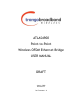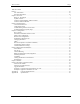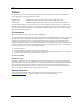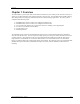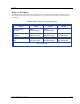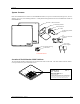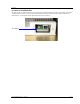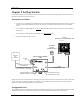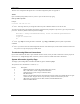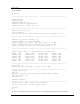User's Manual
Getting Started
Trango Broadband Wireless — ATLAS4900 page 6
This text covers configuration through the CLI. For HTTP configuration please see Appendix A.
Telnet
Open a command prompt (DOS) session on your PC. Open a Telnet session by typing:
telnet <ip address of radio>
Example:
C:>telnet 192.168.100.100
Note: All Trango radios are pre-configured at the factory with a default IP address of 192.168.100.100.
You will be greeted with current hardware and firmware information and prompted for a password. Type in the password and
press enter. The factory default read/write password is trango.
Welcome to Trango Broadband Wireless, Atlas PtP-P4900M 0p9a2D05020401
Password:
Login as read/write.
#>
Note: Type help for a listing of all CLI commands. Type help [<command>], for the syntax of a particular
command.
Note: If you cannot access the radio management functions via the Ethernet port, check all cable connections and ensure
that your PC is set up with a properly routable subnet.
Troubleshooting Ethernet Connections
If you cannot telnet into the radio or open an HTTP browser session, check your cable connections to ensure proper use
of cross-over vs. straight-through cable, and ensure your PC’s subnet is routable to the radio’s IP address.
System Information (sysinfo) Page
To display system configuration and status information type the command sysinfo.
The sysinfo screen is divided into 7 sections (0 –7)
Section Description
0 Hardware/Firmware versions & system uptime (since reboot)
1 Mac, serial number, and IP configuration information
2 Opmode, RF info, speed, and peer connection status
3 RF channel table
4 Region Code information denotes which channels and power limits are available based on region
code of the radio. Region code is set by the factory and can not be altered by the user.
5 ARQ status, encryption, Auto-rate shift, remarks, and LED RSSI function
6 Ethernet TX/RX statistics.