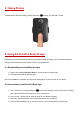User's Manual
Note:
1. To change the default SSID and password, go to Settings in the DrivePro App.
2. The camera stops recording when you go to Data or Settings, and will resume recording when you
tap Liveview.
6-3 Playing Videos and Browsing Photos
1. Tap Data.
2. To play the videos recorded, tap VIDEO and select the desired file.
3. To browse the photos taken, tap PHOTO and select the desired file.
6-4 Settings
In the Settings menu, you can adjust the settings of video, device, Wi-Fi and System.
Menu options
Resolution: Set the resolution/quality for video recording.
Available options: FHD / 720P
Video Stamp: Display the time of the event being recorded and the video label.
Available options: Disable / Enable
Video Label: Tap to edit the video label to be displayed (default label is Transcend DPB52)
Microphone: Turn on/off the microphone during video recording.
Available options: Disable / Enable
Date Format: Set the date format.
Available options: YY/MM/DD or MM/DD/YY or DD/MM/YY
24-Hour Time: Select the 24-hour or 12-hour time format.
Available options: Enable (24-hour) / Disable (12-Hour)
Light Frequency: Select the appropriate frequency to avoid flashing A/C light.
Available options: 50Hz / 60Hz
SSID: Enter the SSID to wirelessly connect to DrivePro Body 52 (default SSID is
DriveProBody52).
Password: Enter the password to connect wirelessly to DrivePro Body 52 (default password is