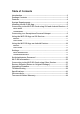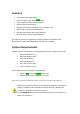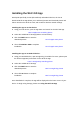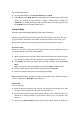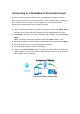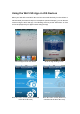User's Manual
Table Of Contents
- User Manual
- Wi-Fi SD
- Introduction
- Package Contents
- Features
- System Requirements
- Installing the Wi-Fi SD App
- Connecting to the Wi-Fi SD Card using iOS and Android Devices
- Connecting to a Smartphone Personal Hotspot
- Using the Wi-Fi SD App on iOS Devices
- Using the Wi-Fi SD App on Android Devices
- Settings
- Connecting to the Wi-Fi SD Card using Other Devices
- Restore Defaults (Return to Original Settings)
- Upgrading Firmware
- Troubleshooting
- Specifications
- Get more help
- Transcend Limited Warranty
Connecting to the Wi-Fi SD Card using iOS and
Android Devices
To wirelessly access Wi-Fi SD card digital content on your iOS/Android device, you
must first connect to the Wi-Fi SD card’s dedicated wireless network.
Direct Share
(Peer-to-peer connection with iOS/Android device(s))
Direct Share mode allows you to browse photos and videos stored on the Wi-Fi SD
card on your iPhone/iPad/Android device. When connected to the Wi-Fi SD card in
Direct Share mode, your device will not have Internet access.
(On your camera)
1. Insert the Wi-Fi SD card into your camera. (For directions on inserting an SD card
into your camera, please see your camera’s user manual.)
2. Power-on the camera and press the display button to view camera images. (For
directions on viewing images on your camera, please see your camera’s user
manual.)
3. Scroll to the Direct Share image and press the delete button to delete the image.
Deleting the image activates the Wi-Fi SD card’s network signal broadcast. (For
directions on deleting images from your camera, please see your camera’s user
manual.)
(On your iOS device)
4. On your iOS device, tap Settings, then Wi-Fi.
5. Under Choose a Network… select Wi-Fi SD. (After deleting the Direct Share
image, please wait around 25 seconds for the network to appear. Default Wi-Fi
security key: ‘12345678’. To change the default SSID and setup a Wi-Fi security
key, please see the Settings section for detailed instructions.)