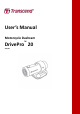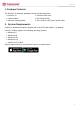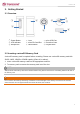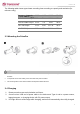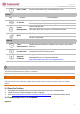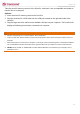User's Manual
DrivePro 20
9
Date / Time
Set the current date, time, format and time zone.
Device
Icon
Feature
Function/Option
G-Sensor
Adjust the sensitivity of the G-Sensor.
Disable / Low (default) / Medium / High
Power
Management
Power saving mode
Auto boot when the DrivePro is connected to power
Wi-Fi
SSID
Set Wi-Fi password
System
Time
Synchronized
Synchronize the DrivePro’s system time to that of your smart
device’s.
Format Card
Format the microSD memory card.
Upgrade
Firmware
Keep your DrivePro up-to-date with the latest version
downloaded from the Transcend website.
https://www.transcend-info.com/Support/service.
NOTE
The firmware upgrade will take about 1-2 minutes. Please do not turn off the DrivePro while upgrading. The DrivePro
will restart automatically after the upgrade is completed.
5-3 DrivePro Toolbox
1. Download the installation files from https://www.transcend-info.com/downloads
2. Install DrivePro Toolbox software on your computer.
3. Visit https://www.transcend-info.com/Support/Software-180/ for relevant software detail.
5-4 Transferring Files To A Computer
WARNING
NEVER remove the power cord or the microSD memory card while the firmware is being upgraded. If the DrivePro
cannot be turned on due to firmware upgrade failure, please contact Transcend customer service for technical
support.
Option 1: