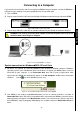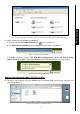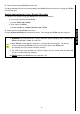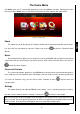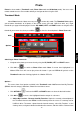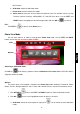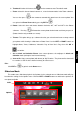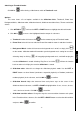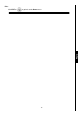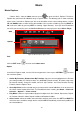Operation Manual
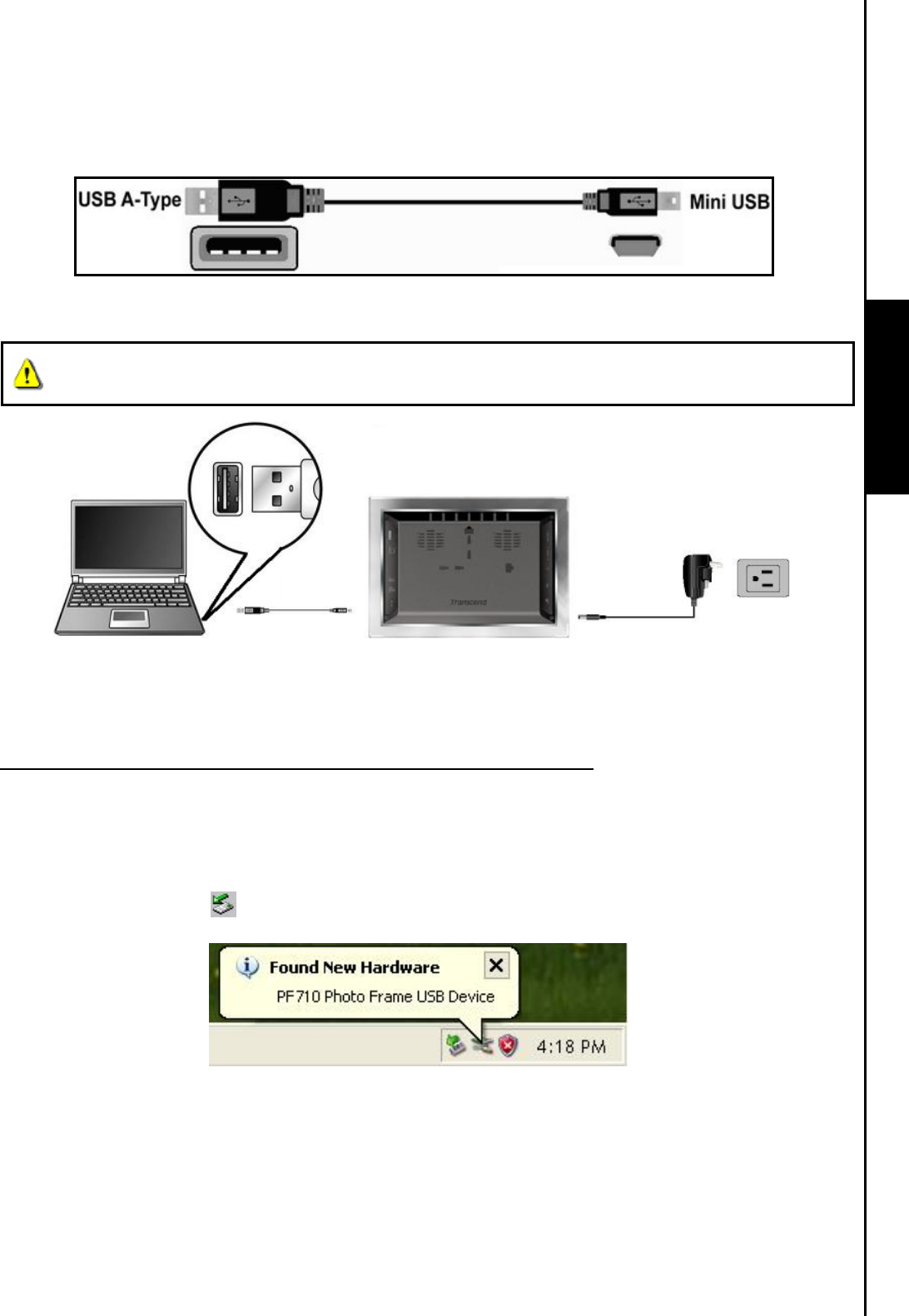
10
Connecting to a Computer
If you want to transfer pictures and music between the PF710 and your computer, connect the PF710 to a
USB port on your computer using the provided Mini-B to A-Type USB cable.
1. Turn on PF710.
2. Plug the small end of the USB cable into the Mini-B USB port located on the left side of the PF710.
Figure 9: Mini USB to USB A-Type Cable
3. Plug the large end of the cable into an available USB port on your desktop or notebook computer.
WARNING! You need to plug in the power adapter to provide the power necessary to run
the PF710 when connecting to a computer.
Figure 10: Connecting PF710 to a computer
System connection for Windows
®
2000, XP and Vista
1. No drivers are required for connecting PF710 to your desktop or notebook computer. Windows®
Operating Systems (excl. Windows98) have built-in drivers to support your PF710. Upon successful
connection to your computer, a new Removable Disk drive with a newly assigned drive letter
representing the PF710 will automatically appear in the My Computer window and a Removable
Hardware icon will appear in the Windows System Tray.
Figure 11: The Find New Hardware Wizard auto-installs PF710
2. Your PF710 is now ready to upload/download data just like an external hard drive. A number of
Removable Disk
* drives with newly assigned drive letters representing the PF710’s card slots (and its
onboard memory) will appear in the My Computer window. You can transfer your pictures and music
to the PF710 by simply by dragging-and-dropping files or folders onto these Removable Disk drive
letters.
PC Connection