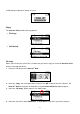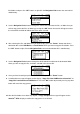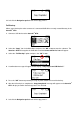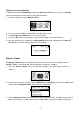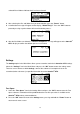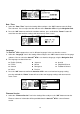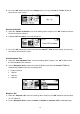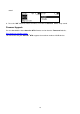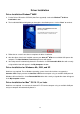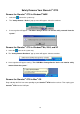User's Manual
Full Backup Hot Key Function
In addition to the above Full Backup procedure the StoreJet
™
OTG offers an easy to use Hot Key
feature for performing a full backup of a connected USB device.
1. Connect a USB device to the StoreJet
™
OTG.
2. Press once on the “Power” button while in the Main Menu screen.
3. A “Fully Copy from USB Device?” message will appear.
4. Press the “OK” button to proceed; pressing any other button will cancel the backup.
5. After the full backup has completed, a “Copy completed” message will appear on the StoreJet
™
OTG’s display to confirm the backup process has finished.
Browse / Delete
The Browse / Delete option in the Main Menu allows you to browse the files and folders on the
StoreJet
™
OTG, or connected USB device and delete selected files, or folders.
1. Select the “Browse / Delete” icon in the Main Menu and press the “OK” button to enter the
submenu.
2. Select the disk you wish to browse, either USB Device, or Local Device and press the “OK” button,
or right click the Navigation Pad to enter the disk’s root directory.
3. Use the Navigation Pad to browse through the disk and locate the files, or folders that you wish to
delete. Select the files, or folder by pressing the “OK” button. An asterisk will appear next to the
12