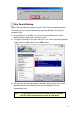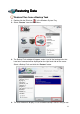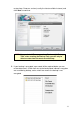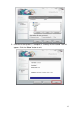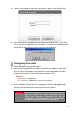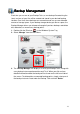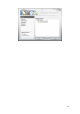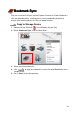User manual
14
For encrypted backups, simply enter your password you used during the
creation of the Backup Task and click the “OK” button.
6. Next you will be asked to select a destination for your restored files.
The ”Default path“ is the original folder location from which the file(s) were
backed-up. Choose “Other” if you want to specify a different location to save
your backups to. If you are restoring to the default path, most of the files you
are restoring might have the same filenames as existing files within the
folder(s). Elite gives you several options to handle duplicate files when they
are detected. Choose one of the options below and click “Start” to begin
restoring files.
Duplicate Filename Detection Options:
• Keep newest version – If duplicate file names are detected during the restore process,
Elite will keep whichever version is newer (recommended).
• Overwrite destination file – Elite will overwrite all similarly named files in the
destination with the ones from the backup, even if the files in the destination folder(s)
have been recently modified.
• Skip – When duplicate files are detected, they will be skipped. All files in the destination
folder(s) will remain untouched, and Elite will only restore files that don’t already exist in
the destination path.