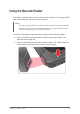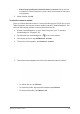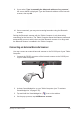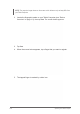User's Manual Part 2
Table Of Contents
2-22 Operating Your Tablet Computer
Using SmartWedgeLite
The SmartWedgeLite application allows Bluetooth scanners to be paired with
your Tablet Computer and scan barcodes into keyboard applications. It also
supports barcode scanners connected through the RS232 port of your Tablet
Computer.
• To pair with a Bluetooth scanner, see “Pairing a Bluetooth Scanner” on page
1-41.
• To connect an external barcode scanner, see “Using an External Barcode
Scanner” on page 1-42.
To activate SmartWedgeLite
Tap Start > All Programs > Intermec > SmartWedgeLite to activate the
application. The SmartWedgeLite (
)icon appears on the taskbar.
TIP: To activate SmartWedgeLite faster, create a desktop shortcut icon. Alternatively,
you can enable SmartWedgeLite automatically at Windows startup (see “To congure
SmartWedgeLite settings” below).
Once SmartWedgeLite is activated, tap and hold on the SmartWedgeLite (
)
icon on the taskbar to display the pop up menu.
To congure SmartWedgeLite settings
1. Activate SmartWedgeLite (Start > All Programs > Intermec >
SmartWedgeLite).
2. Tap and hold the SmartWedgeLite ( ) icon on the taskbar.
3. On the pop-up menu, tap Settings.
4. Modify the settings according to your preference:
• Default PIN Number: Enter desired PIN number. The default value is
0000.
• Start VirtualWedge at Windows startup: Check this box to
automatically activate SmartWedgeLite when Windows starts up.