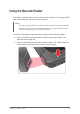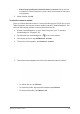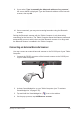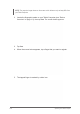User's Manual Part 2
Table Of Contents
2-27Operating Your Tablet Computer
Using the Fingerprint Reader
Your Tablet Computer has a built-in ngerprint reader that you can use to scan
and authenticate your ngerprints for security purposes. Instead of entering a
password, you can simply swipe a nger on the ngerprint reader and log on to
Windows. The ngerprint reader also supports other advanced functions and
applications that may require ngerprint authentication, such as website logon,
quick launch, and stronger identity protection for websites, among others.
NOTE: Applications that may require ngerprint authentication vary and do not come
pre-installed on the Tablet Computer.
Using AuthenTec TrueSuite
Before you can use the ngerprint reader, you must enroll your ngerprints
using the AuthenTec TrueSuite application.
AuthenTec TrueSuite is a biometric software that protects the security of
your data through the use of ngerprint authentication. When you enroll
your ngerprints, your ngerprints are associated with your user name and
password, and stored as a “user identity”.
To open AuthenTec TrueSuite, tap Start > All Programs > AuthenTec
TrueSuite > AuthenTec TrueSuite.
Setting Up Your Fingerprints
To maximize your Tablet Computer security features, register your ngerprints
for authentication.
1. Open the AuthenTec TrueSuite application (Start > All Programs >
AuthenTec TrueSuite > AuthenTec TrueSuite). A screen wizard appears.