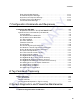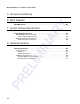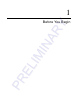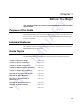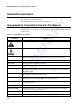User's Manual
Table Of Contents
- Health Limits
- Contents
- Before You Begin
- Developing the Installation Site Plan
- Installing and Configuring the MPI 6000
- Lane Tuning Guidelines
- Optimizing MPI 6000 Reader System Performance
- General Software Information
- Configuration Commands and Responses
- Configuring the MPI 6000
- Required Commands to Set Up MPI 6000 Reader
- System Interface Command Group Commands
- System Identify
- Set Communications Baud Rate
- Get Communications Baud Rate
- Set Time and Date
- Get Time and Date
- Firmware Download
- Reset Reader
- Get Stored Tag Response Message
- Get Number of Stored Tag Response Messages
- Delete All Stored Tag Response Messages
- Get System Startup Status
- Get Lane Controller Interface Status
- Get System Interface Status
- Get DigBrd Hdwr Remote Inventory
- Get DigBrd CPU Boot Fmwr Remote Inventory
- Get DigBrd CPU Appl Fmwr Remote Inventory
- Get DigBrd FPGA UDP/IP Core Fmwr Remote Inventory
- Get UDP/IP Core Lane Controller Parameters
- Set UDP/IP Core IP Address
- Get UDP/IP Core IP Address
- Get UDP/IP Core Port Number
- Configuring the MPI 6000
- Tag Command Processing
- System Diagnostics and Preventive Maintenance
- Acronyms and Glossary
- Block Diagrams
- System Technical Specifications
- Hardware Interfaces
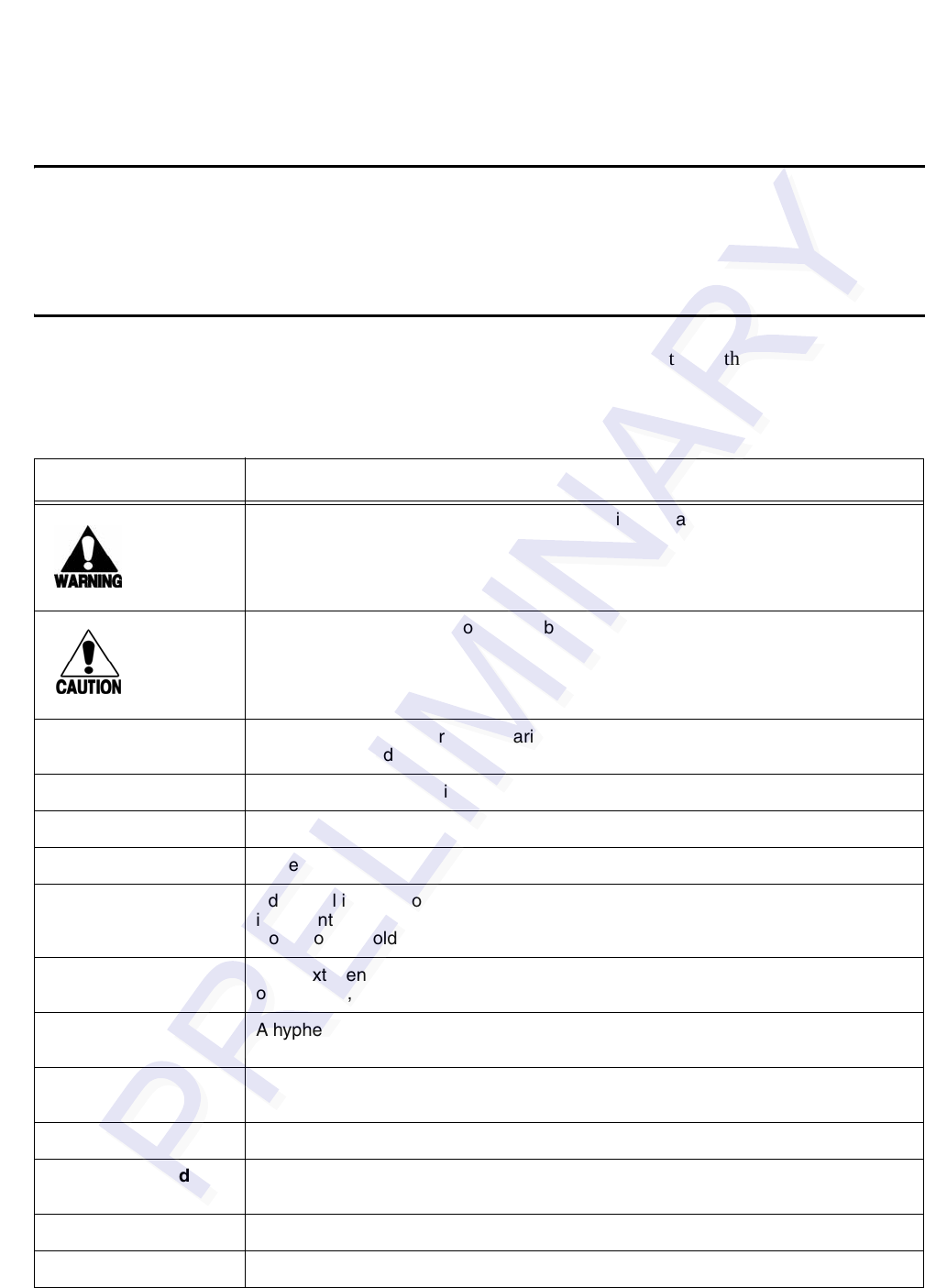
MPI 6000 Multi-Protocol Reader System Guide
1-4
Related Documentation
See the following related document:
MPI 6000 Reader Quick Reference Guide (in process)
Typographical Conventions Used in this Manual
The following conventions are used in this manual. Not all of the conventions are used
in this version.
Table 1-1 Typographical Conventions
Convention Indication
This procedure might cause harm to the equipment and/or the user.
A caution sign indicates concerns about a procedure.
Code
Code, including keywords and variables within text and as separate paragraphs,
and user-defined program elements within text appear in courier typeface.
Dialog Box Title Title of a dialog box as it appears on screen.
Screen Title Title of a screen as it appears on screen.
Menu Item Appears on a menu.
Note Additional information that further clarifies the current discussion. These
important points require the user’s attention. The paragraph is in italics and the
word Note is bold.
Cancel button Bold text identifies the labeling of items as they actually appear on the keyboard,
on a button, as a menu item, and so forth.
Ctrl-Esc A hyphen indicates actions you should perform simultaneously. For example, Ctrl-
Esc means to press the Ctrl and Esc keys at the same time.
5 Return A space indicates that you should press the specified keys in the sequence listed,
not at the same time.
before Text in italics indicates emphasis.
Customer > Find Bold text followed by a > and more bold text indicates the order of command
selections to reach a specific function.
click Click means that you should press and release the left mouse button.
cursor The cursor is the flashing vertical line that appears in a selected edit box.