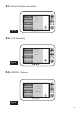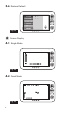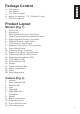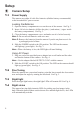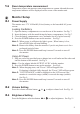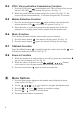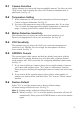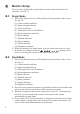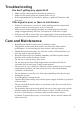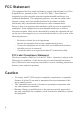User's Manual
Table Of Contents
6
You can select single mode or quad mode in camera selection function of
submenu. See Fig 18.
Single Mode
1. Each of the indicator icons will be displayed on the position of the screen.
See Fig. 24.
(1) Camera number indicator
(2) Signal strength indicator
(3) Zoom in indicator
(4) Temperature alert on/off indicator
(5) Room temperature indicator
(6) Music indicator
(7) Talkback indicator
(8) Battery indicator
(9) Volume indicator
(10) Brightness indicator
2. When the monitor is in single mode, press the zoom button can set video
at double size, and then press the ( ) buttons can be
used to view the parts outside on the monitor unit screen.
Quad Mode
1. Each of the indicator icons will be displayed on the position of the screen.
See Fig. 25.
(1) Camera number indicator
(2) Signal strength indicator
(3) Temperature alert on/off indicator
(4) Room temperature indicator
(5) Music indicator
(6) Talkback indicator
(7) Battery indicator
(8) Volume indicator
(9) Brightness indicator
2. Press the zoom (camera selection in quad mode) button on the monitor unit
and you can select the sound from which cameras you prefer.
3. When the sound from the camera reaches the set level of VOX sensitivity
(See Fig 21), the sound of the monitor will switch to this camera
automatically in quad mode.
4. If you enable VOX, motion detection or temperature alert function and one
of the cameras is triggered by the functions, the sound of the monitor will
switch to this camera automatically in quad mode.
Monitor Setup
.
.
4
4.1
4.2
X 代表10, IV 代表4, XIV 代表14, XV 代表15.I=1 II=2 III=3 IV=4 V=5 VI=6 VII=7 VIII=8 IX=9 X=10
Ⅰ,Ⅱ,Ⅲ,Ⅳ,Ⅴ,Ⅵ,Ⅶ,Ⅷ,Ⅸ,Ⅹ,ⅩⅠ,ⅩⅡ,ⅩⅢ,ⅩⅣ,ⅩⅤ,ⅩⅥ,ⅩⅦ,ⅩⅧ,ⅩⅨ,ⅩⅩ.