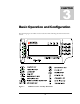User's Manual
8
Setting the MDC Time and Date
From the MDC maintenance menu, select the user utilities function by pressing the
function key next to the USR UTL text. In the subsequent screen, press the function key
next to the CHANGE TIME text, enter the current time at the prompt and press
ENTER. Next, press the function key next to the CHANGE DATE text, enter the
current date and press ENTER.
Press EXIT once to leave the USR UTL menu.
Adjusting the LCD Contrast
From the MDC maintenance menu, select the user utilities function by pressing the
function key next to the USR UTL text. From the user utilities menu, press the function
key next to the LCD CONTRAST text. Use the PAGE UP / PAGE DOWN keys to
adjust the contrast up or down as required.
Press EXIT once to leave the USR UTL menu.
Setting the MDC ID
In most systems, it is necessary to set a unique ID for each MDC that is installed. (NOTE:
In an EDACS Data Network the MDC ID has to be the same as the LID of the mobile
radio it is connected to. When the MDC is being installed for use on a data network such
as CDPD or Mobitex, the external modem has a unique ID and the MDC ID does not
need to be configured. For these systems, please refer to the appropriate applications note
for the necessary set-up parameters.)
From the MDC maintenance menu, select the MDC configuration screens by pressing the
function key next to the MDC CONFIG text. From the MDC configuration screen, press
the MDC ID function key, enter the MDC ID at the prompt and press ENTER. Press
EXIT to leave the MDC configuration screen
Important:
Before exiting from the MDC Maintenance screen, the newly entered value must be saved.
To save modified parameters, select the SYS CONFIG function key. The next screen will
not display any function keys; however, there is a save function associated with the bottom
function key. Press this key and you will be prompted to save the changed values. Press
ENTER and the values will be saved.