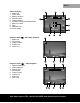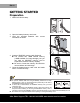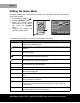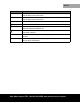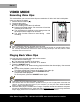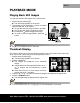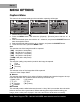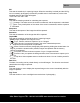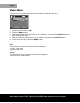Operation Manual
EN-16
After Sales Support TEL: 1800 623 432 WEB: www.traveler-service.com/au
VIDEO MODE
Recording Video Clips
This mode allows you to record video clips at a resolution of 320 x 240 / 640 x 480 pixels.
Voice can also be recorded.
1. Set the camera mode to [w].
2. Compose the image.
3. Press the shutter button.
The recording of the video clip will start.
Pressing the shutter button one more time will end the
recording of the video clip.
The recording time depends on the storage size and
the subject of the image to be recorded.
The zoom function cannot be used during video
recording.
When recording a video clip, the flash cannot be used.
If the write speed of your SD/SDHC memory card is not fast enough for recording video clips in
the currently selected size, and then the video recording will stop. In this case, select a video
size lower than the current one.
Playing Back Video Clips
You can play back recorded video clips on the camera.
1. Set the camera mode to [x].
The last image appears on the screen.
2. Select the desired video clip with the e / f buttons.
3. Press the SCN/SET button.
A press of the f / e buttons during playback allows fast forward play / fast reverse
play.
To stop video playback, press the d button.
This stops playback and returns to the start of the video clip.
To pause video playback, press the SCN/SET button.
This pauses video playback.
To cancel pause, press the SCN/SET button again.
Video clips cannot be displayed rotated or enlarged.
This camera does not have a built-in speaker so that you can not play back sound with the
camera. To play the video clip back on your computer, you may use either Windows Media
Player or Apple “QuickTime Player”.
QuickTime basic player is available free of charge, compatible with Mac and Windows-computers
and can be downloaded from the Apple web site at www.apple.com
. For help using QuickTime
Player usage, please refer to the QuickTime on-line help for more information.