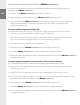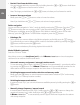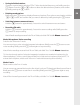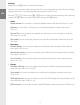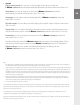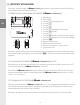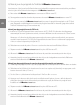Operation Manual
– 12 –
– 12 –
6) Firmware update for the TrekStor i.Beat classico
Warning: Please read all the instructions and follow the update procedures exactly to keep from
damaging the i.Beat classico.
a) Connect the i.Beat classico to a USB port of your PC.
b) Back up all the important data on your i.Beat classico onto your PC.
c) You can update the i.Beat classico using either the firmware on the provided CD or
using a current firmware version from the Internet (on the TrekStor homepage under
http://www.trekstor.de).
Firmware-update using the provided CD:
a) Insert the provided CD into your CD / DVD drive. If the startup function of your system is
activated, a menu showing all the contents of the CD will open.
Note: If the startup function of your system is deactivated, you can access the CD / DVD drive via
"MY COMPUTER" and start the program "MENU.EXE" in the main directory of the CD.
b) Then select "FIRMWARE" and follow the instructions.
c) Next disconnect the i.Beat classico from the USB port of your PC.
d) Turn the i.Beat classico on to start the automatic update procedure.
e) Please wait until the update procedure is completely finished. Then turn the i.Beat classico
on again, if necessary.
Firmware-update using the current firmware version from the Internet:
a) Download the firmware (*.zip-file) from the Homepage and unzip it to a folder.
b) Select the file / files of the folder using the mouse and copy it / them by pressing the right
mouse button ("COPY").
c) Under "MY COMPUTER", select the device with removable storage, "TREKSTOR I.BEAT CLASSICO".
d) Click it with your right mouse button, and select "PASTE" to start copying. After copying is over,
the firmware files will be available on the i.Beat classico.
e) Next disconnect the i.Beat classico from the USB port of your PC.
f) Turn the i.Beat classico on to start the automatic update procedure.
g) Please wait until the update procedure is completely finished. Then turn the i.Beat classico
on again, if necessary.
EN