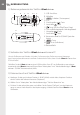Quick Guide
– 6 –
– 7 –
4) Logging o the TrekStor i.Beat drive and disconnecting from the PC
Windows 98 (SE) Look for i.Beat drive under "Device Manager" (under "Drives"), and click the
device with the left mouse button. Select the menu item "Remove". You can now disconnect the
i.Beat drive from the PC.
Windows 2000/ME/XP At the bottom right on the task bar, click your right mouse button on the
symbol
"Safely remove hardware". In the context menu that appears, click the left mouse button on
"Safely Remove Mass Storage Device - Drive" to select it. You can now disconnect the i.Beat drive
from the PC.
Note: Please follow the recommended logo procedure to prevent damage to the device or data loss.
5) Using the TrekStor i.Beat drive
Turning the device on and o
Turn on the i.Beat drive by briey pressing the button. To turn o the i.Beat drive, hold the
button for approximately 3 seconds.
Note: Make sure that the switch has been moved to the left, i.e., that the button lock is turned o. If
the button lock is activated, the button lock symbol or a corresponding message will appear.
Dierent modes
The i.Beat drive has dierent modes (Music playback, Voice recording, Settings, Preview song,
Delete, Memory information). To go to a mode, hold the button for approximately one second.
Push the or button to the right or left to select the desired mode, and conrm by pressing
the
button again.
Mode: Music playback
Switch to "Play Music" mode.
• Playback
Briey press the button to start playing an audio le.
• Pause
Briey press the button to stop playing the le. Repress the button to continue playing
the le.
• Stop
Press the button for approximately 1 second to stop playing the le. Repress the button to
start playing the beginning of the song.
• Change song
You can change the current song by briey pressing the or button to the left or right.
Press the button to select the next song. Press the button to select the previous song.
• Rewind/fast-forward within a song
You can navigate within a song by holding down the or button in one direction or the
other. Hold down the button to fast-forward. Hold down the button to rewind.
Note: The longer you hold the or button in one direction, the faster the device will go forward or
rewind.
EN
EN