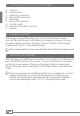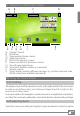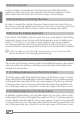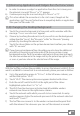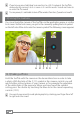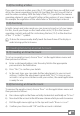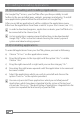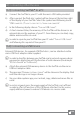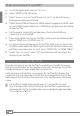Instruction Manual
EN
23
9) Elements on the Home Screen
A B
DC
E F G H I J
A) Google™-Search
B) Microfone
C) Page number (home screen)
D) Application menu
E) Back to the previous screen
F) Home-Icon (Back to the home screen)
G) View all open applications
H) Screenshot funktion (makes a screenshot)
I) Volume control
J) Status display: displays different messages (e. g. battery indicator, time,
WLAN connection, available downloads).
10) Using the Touch Screen
10.1) Scrolling
The display of your SurfTab extends two sides to the right and left of the start screen.
In order to reach these sides, just stroke your finger from left to right (or the
reverse) across the screen.
In an open window (for example in a menu, browser, in an application or in folders),
you “drag" the screen in by pulling the screen in the direction desired with your finger.
10.2) Selecting Items
Touch the screen once with your fingertip to open an element or select an option.