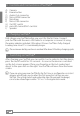Operation Manual
EN
28
15) Installing/uninstalling Applications
15.1) Downloading and installing Applications
Via Google Play™ access, your SurfTab offers you the possibility to add
further to the pre-installed apps, widgets, programs and ebooks. To install
new applications please follow the instructions of Google Play™.
After you install an application it will be visible in the application menu.
Either run the application from there or add it to your start screen (see 11.1).
i
In order to download programs, applications or books, your SurfTab has to
be connected to the Internet (see 12).
i
Certain applications require payment before they can be downloaded.
Google Play™ offers instructions about choosing the correct payment
system and about making payment.
15.2) Unistalling applications
To uninstall applications from your SurfTab, please proceed as following:
a) Choose "
settings" on the applications menu.
b) Drag the left menu to the top right until the option "
aPPs" is visible.
Choose "aPPs".
c) Drag the right menu left or right until you see the category "all".
d) Now drag the right menu upwards until the application to be removed
becomes visible.
e) Select the application which you wish to uninstall and choose the
option "
uninstall" in the options provided.
i
You can only uninstall those applications which you installed yourself.
Applications which have been integrated into the system at factory level
can only be "dEaKtivatEd". The deactivation of applications integrated into the
system can impeded the functionality of your SurfTab!