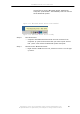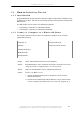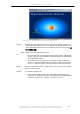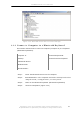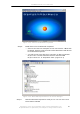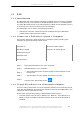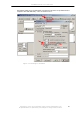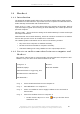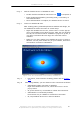User Guide
IVT BlueSoleil™ User Manual
Copyright © 2001, IVT Corporation, http://www.ivtcorporation.com
All specifications are preliminary and subject to change without notice.
90
Figure 12.1: Find Bluetooth mouse and its service
Step 5: Double-click the HID service icon to connect to Mouse B. After the
connection is successfully set-up, a dashed line appears between the
center ball and the Mouse B icon. The HID service icon turns green (错
误!未找到引用源。).
Step
6:
Install drivers for Bluetooth mouse.
♦ If this is the first time Computer A has connected to a Bluetooth
mouse, wait for a few seconds to allow Windows to install drivers
for a Bluetooth mouse.
♦ You will see two new devices in Computer A: Bluetooth HID
Mouse in ‘Human Interface Devices’ class and HID-compliant
mouse in ‘Mice and other pointing devices’ class. (Figure 12.2)
Step 7: Now the Bluetooth mouse is ready to use. You can use it as a legacy
PS/2 or serial mouse.
Step 8: To disconnect Mouse B.
♦ Right-click the HID service icon in the Main Window and click
Disconnect. Alternatively right-click Mouse B in the Main Window
and select Disconnect | Human Interface Device.