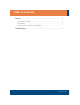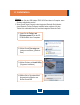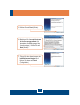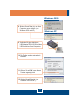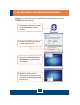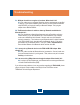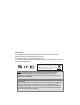Quick Installation Guide
Q1:
A1:
Q2:
A2:
Q3:
A3:
Q4:
A4:
Windows is unable to recognize my hardware. What should I do?
First, make sure your computer meets the minimum requirements as specified
in Section 1 of this quick installation guide. Second, you must install the Bluetooth
utility BEFORE you physically install your Bluetooth Adapter. Third, plug the
adapter into a different USB slot.
The Bluetooth software is unable to detect my Bluetooth-enabled device.
What should I do?
First, disable any software firewall programs such as ZoneAlarm or Norton
Internet Security. If you have Windows XP or Vista installed on your computer,
make sure to disable the built-in firewall. Second, make sure your Bluetooth
device is powered on. Third, make sure your Bluetooth device is within 50 meters
of the TBW-106UB. Fourth, manually add in the Bluetooth device. Find out the
Mac address of your Bluetooth device. Then go to Tools -> Add New Device.
Enter the Mac Address of the Bluetooth device and then click OK.
I cannot pair my Bluetooth device to the TBW-106UB USB Adapter. What
should I do?
First, make sure that the Bluetooth device is powered on. Second, make sure
that your Bluetooth device is in pairing mode. Third, make sure to put in the same
Passkey on both devices.
I am not receiving 3Mbps data rate through the adapter. What should I do?
In order to get the full data rate, your Bluetooth device must support Bluetooth
v2.0 with Enhanced Data Rate (EDR)
If you still encounter problems or have any questions regarding the TBW-106UB, please
refer to the User's Guide included on the Utility & Driver CD-ROM or contact
TRENDnet's Technical Support Department.
7
Troubleshooting