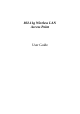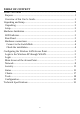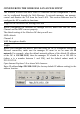User's Manual
4
Antenna
There are two antennas in the rear panel, when you need to connect extended
Antenna, connect to Antenna 2 for the extended antenna. When you are using one
antenna model, connect the extended antenna directly to the antenna screw in the
rear panel.
Hardware connections
Switch/Hub
PC
Notebook
Notebook
P
O
W
E
R
S
Y
S
T
E
M
L
A
N
1
2
3
4
L
i
n
k
/
A
C
T
1
0
0
M
Ethernet port
Wireless LAN Networking
Connect to the Switch/Hub
1. Plug in one end of the RJ45 network cable to the Switch/Hub port,
2. Plug in the other end of the RJ45 network cable to the Wireless Access Point.
Check the installation
The control LEDs of the Access Point are clearly visible and the status of the
network link can be seen instantly:
1. With the power source on, once the device is connected, the Power, LAN and
WLAN port link LEDs of the Internet Broadband Router will light up indicating
a normal status.
2. If the LAN Port’s Link indicator does not light up then check the RJ-45 cable if
it is firmly feed to the RJ45 port, while the LAN is link up to the Switch/Hub,
the LAN port’s LED will light up.