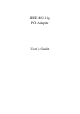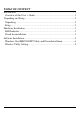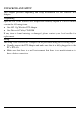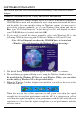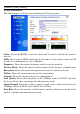User's Manual
4
SOFTWARE INSTALLATION
This section will lead you to install the driver and utility of the Wireless Cardbus
Adapter.
Windows 98se/ME/2000/XP Utility and Driver Installation
1. Insert the Wireless Cardbus Adapter Driver & Utility CD-ROM into computer’ s
CD-ROM Drive and it will automatically run a setup menu and install the driver
and the utility. In some specific setting on Windows system, you may need to
proceed the software manually, go to your Windows Start menu and choose
Run, type “D:\Utility\Setup.exe” in the dialog box (D:\ will depend on where
your CD-ROM drive is located) and click OK.
2. If you need to install the driver manually, refer each Windows OS to the
following CD-Rom directory path: D:\Driver\<Windows OS>\net5211.inf.
Note: (D:\ will depends on where the CD-ROM drive is located and
<Windows OS> will depend on the Windows OS you are using).
3. The Install Shield Wizard screen will appear. Click “Next” to continue.
4. The installation program will help you to setup the Wireless Cardbus utility.
Be noted that the Windows XP have its own Wireless Utility; you can either
use the utility of Windows XP or the provided utility.
5. When the Wireless Cardbus Adapter was installed, you will see the icon on the
Windows task bar.
When the icon in the toolbar represents in full green color then the signal
strength has an excellent performance with the AP, if it represents in yellow
color then the signal strength has a fair performance with the AP, and if the icon
represents no color, then the signal strength has a worst performance with the
wireless station.