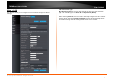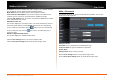User's Manual
© Copyright 2013 TRENDnet. All Rights Reserved.
TRENDnet User’s Guide
TEW750DAP
9
IP Address: Enter the IP address you want to assign to the computer or device.
This IP Address must be within the DHCP IP Address Range.
MAC Address: Enter the MAC address of the computer or device.
Clone Your PC’s MAC Address: If you want to assign an IP address to the
computer you are currently on, click this button to populate the fields.
Click the Add / Update button to save the entry. Click the Clear button to delete
all the information in this section.
DHCP Reservation List
This section displays the reservation entries. The entries include host name, IP
address and MAC address. Tick the Enable check box of the corresponding
entry to enable the reservation. Click the button box of the corresponding
entry to modify the entry. Click the button of the corresponding entry to
remove the entry.
Number of Dynamic DHCP Clients
This section displays the available DHCP clients.
Click the Save Settings button to accept the changes made.
Click the Don’t Save Settings button to discard the changes made.
Main > Password
This window allows you to change the Administrator password. You can also
enable Remote Management.
Admin Password
Password: Enter a password for the administrator login.
Verify Password: Re-type the administrator password.
System Name
Gateway Name: Enter a name for the AP.
Click the Save Settings button to accept the changes made.
Click the Don’t Save Settings button to discard the changes made.