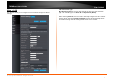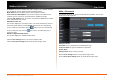User's Manual
© Copyright 2013 TRENDnet. All Rights Reserved.
TRENDnet User’s Guide
TEW750DAP
8
LAN Connection Type – Static IP
After selecting Static IP from the My LAN Connection is drop-down list, the
following parameters will be available to be configured.
IP Address: Enter the IP address of the AP. This IP address must be within your
local network address range.
Subnet Mask: Enter the Subnet Mask of the AP.
Default Gateway: Enter the Gateway IP address. This is normally the local IP
address of the Internet gateway within the network.
Primary DNS Server: Enter the primary Domain Name System (DNS) server IP
address that is supplied by your ISP.
Secondary DNS Server: Enter the secondary DNS server IP address that is
supplied by your ISP.
DHCP Server Settings
Enable DHCP Server: When enabling this feature, the AP will host the DHCP
server on the network.
DHCP IP Address Range: Enter the starting and ending IP address for the
DHCP server’s IP assignment.
Default Subnet Mask: Enter the subnet mask of the IP address.
Default Gateway: Enter the default gateway for DHCP server.
Default WINS: Enter the default Windows Internet Name Servers (WINS)
address.
Default DNS: Enter the default DNS server address.
DHCP Lease Time: The length of time for the IP address lease. Enter the time in
minutes.
Always Broadcast: If all the computers on the LAN successfully obtain their IP
addresses from the router’s DHCP server as expected, this option can remain
disabled. However, if one of the computers on the LAN fails to obtain an IP
address from the router’s DHCP server, it may have an old DHCP client that
incorrectly turns off the broadcast flag of DHCP packets.
Enabling this option will cause the router to always broadcast its responses to all
clients, thereby working around the problem, at the cost of increased broadcast
traffic on the LAN.
Add DHCP Reservation
Enable: Tick the check box to enable the reservation.
Computer Name: Enter the computer name or select from the drop-down menu
and click <<.