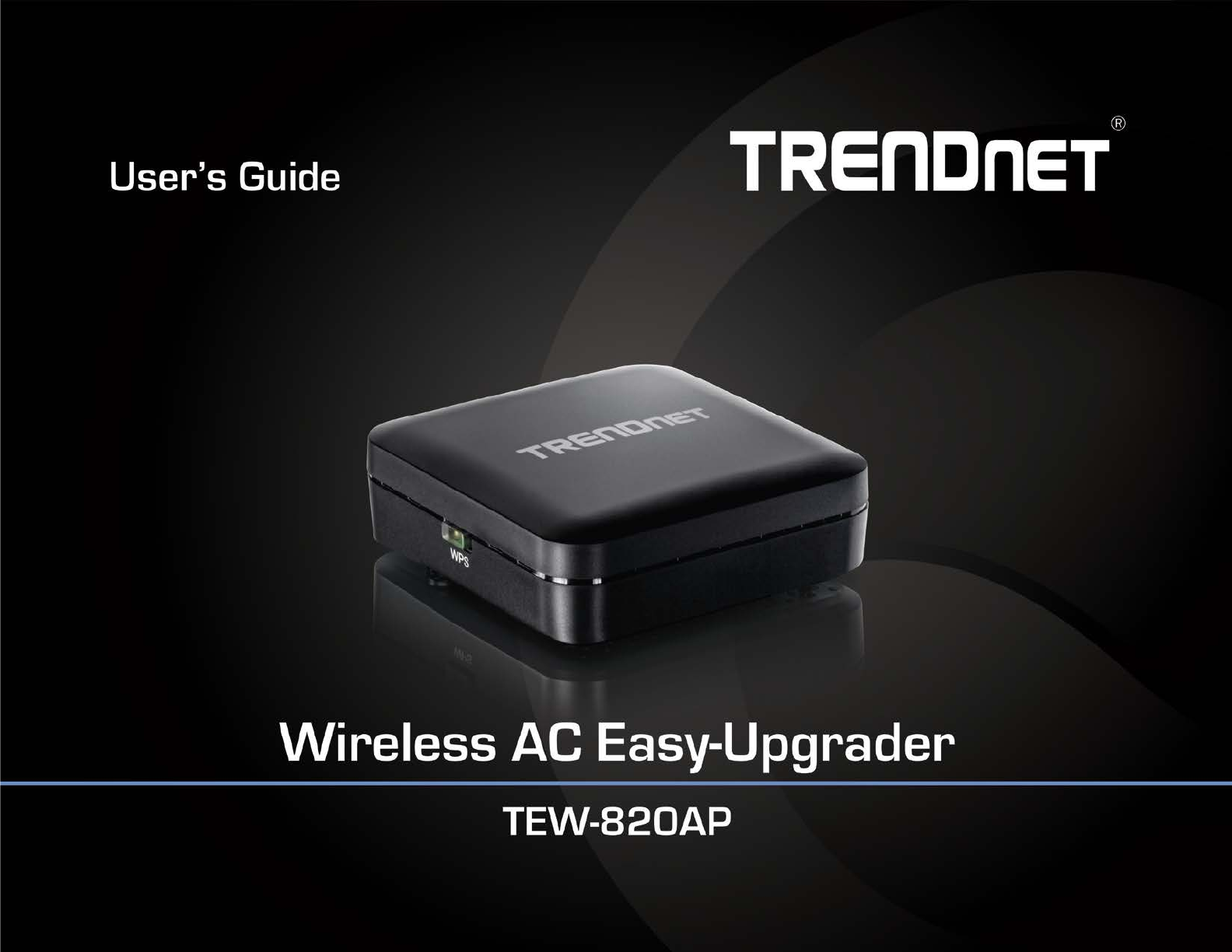TRENDnet User’s Guide Cover Page
TRENDnet User’s Guide Table of Contents Table of Contents ............................................................................1 Product Overview ...........................................................................2 Package Contents .......................................................................................................... 2 Features .........................................................................................................................
TEW-820AP TRENDnet User’s Guide Product Overview Features TRENDnet’s Wireless AC Easy-Upgrader, Model TEW-820AP, adds a Wireless AC network to a wireless or wired router. Simply plug the TEW820AP into ann available Ethernet port on the back of your existing router—and you’re done. For your convenience the Wireless AC network is setup and pre-encrypted out of the box.
TEW-820AP TRENDnet User’s Guide Product Hardware Features Front View Rear View Power LED / WPS Button 10/100 Mbps Ethernet/ LAN Port Reset Button • Power LED / WPS Button (Wi-Fi Protected Setup): The indicator is solid green when your access point is powered on. Otherwise if this LED indicator is off, there is no power to your access point. The indicator will also blink when WPS is activated. The LED will stop blinking and remain solid green automatically once WPS process is completed.
TEW-820AP TRENDnet User’s Guide Basic Access Point Setup Expanding a Home Network What is a network? A network is a group of computers or devices that can communicate with each other. A home network of more than one computer or device also typically includes Internet access, which requires a router. A typical home network may include multiple computers, a media player/server, a printer, a modem, and a router.
TRENDnet User’s Guide TEW-820AP Basic Installation 1. Insert Setup Wizard CD into your CD-ROM drive. 2. The welcome screen will automatically appear on your monitor. Click Setup Wizard. 3. Connect a network cable from the LAN port of your router to the LAN port of the access point, press Next to continue. 5. Plug in the power adapter and make sure that the LEDs are turned on. 6. The setup wizard utility will automatically detect the TEW-820AP. Select your device and click Configure.
TRENDnet User’s Guide 8. Select the mode you would like to configure the TEW-820AP. For this example we will configure the TEW-820AP in Access Point mode. Select Access Point and click Configure. 9. Select how to configure the LAN settings of the TEW-820AP. For installation it is recommended to select Dynamic IP Address Configuration and click Next to continue. TEW-820AP 10. Select Manual Setup to manually configure the TEW-820AP wireless settings. 11.
TRENDnet User’s Guide 12. Select the wireless security or encryption type to assign your TEW-820AP and lick Next. For the highest level of wireless security or encryption select WPA-PSK. TEW-820AP 14. Confirm your settings and click Next to continue. To save your settings click Save to save your configuration file or click Print to print your configuration file. 13. Select the WPA Mode you would like to assign. Selecting WPA or WPA2 option allows both WPA-PSK and WPA2-PSK encryption types.
TEW-820AP TRENDnet User’s Guide 15. You have completed configuring your TEW-820AP. Click Exit to close the utility. Access your access point management page Note: Your access point management page URL/domain name http://tew-820AP or default IP address http://192.168.10.100 is accessed through the use of your Internet web browser (e.g. Internet Explorer®, Firefox®, Chrome™, Safari®, Opera™) and will be referenced frequently in this User’s Guide.
TEW-820AP TRENDnet User’s Guide Choosing your device mode Set the device to access point mode Access Point (AP) Mode Note: By default, the device is set to function in access point mode. By default, your access point functions in Access Point mode, creating a wireless network to allow wireless client devices to connect and access your network resources and access the Internet.
TEW-820AP TRENDnet User’s Guide Wireless Network • Mode: Select the mode you would like to set the wireless band to operate. o Access Point: Select this option to create a wireless network. o WDS: Select this option to have the device establish a WDS (wireless bridge) connection with another access point. o WDS + AP: Select this option to create a wireless network and have the device establish a WDS (wireless bridge) connection with another access point.
TEW-820AP TRENDnet User’s Guide • WEP: Legacy encryption method supported by older 802.11b/g hardware. This is the oldest and least secure type of wireless encryption. It is generally not recommended to use this encryption standard, however if you have old 802.11 b or 802.11g wireless adapters or computers with old embedded wireless cards(wireless clients), you may have to set your access point to WEP to allow the old adapters to connect to the access point.
TEW-820AP TRENDnet User’s Guide 1. Log into your access point management page (see “Access your access point management page” on page 8). 2. Click on Wireless, and click on Security. Selecting WPA-Personal In the Security Mode drop-down list, select WPA-Personal; Please review the WPAPersonal settings to configure and click Apply to save the changes. 3. Under Wireless Security, click on the Security Mode drop-down list to select your wireless security type.
TEW-820AP TRENDnet User’s Guide Selecting WPA Enterprise: • RADIUS server Shared Secret: Enter the shared secret used to authorize your access point with your RADIUS server.
TEW-820AP TRENDnet User’s Guide Connect wireless devices using WPS PBC (Software/Virtual Push Button) Wireless > Wi-Fi Protected Setup WPS (Wi-Fi Protected Setup) is a feature that makes it easy to connect devices to your wireless network. If your wireless devices support WPS, you can use this feature to easily add wireless devices to your network.
TEW-820AP TRENDnet User’s Guide PIN (Personal Identification Number) Steps to improve wireless connectivity Wireless > Wi-Fi Protected Setup If your wireless device has WPS PIN (typically an 8-digit code printed on the wireless device product label or located in the wireless device wireless software utility), you can use this method. 1. Log into your access point management page (see “Access your access point management page” on page 8). 2. Click on Wireless, and click on Wi-Fi Protected Setup. 3.
TEW-820AP TRENDnet User’s Guide Multiple SSID Access > Multi-SSID The multiple SSID feature allows you to broadcast up to additional SSIDs (or wireless network names). When wireless devices are searching for available wireless networks to connect to, the SSIDs (or wireless network names) will appear as separate and different wireless networks. Each SSID can be configured each with a different SSID (or wireless network name), security type and additional settings for wireless devices to connect.
TRENDnet User’s Guide TEW-820AP Wireless Bridge Wireless bridging using WDS (Wireless Distribution System) allows the device to create a wireless bridge with other WDS supported wireless routers and access points configured in WDS mode to bridge groups of network devices together wirelessly. Network enabled devices can be plugged into the Ethernet LAN port. WDS is subset option of Access Point mode.
TRENDnet User’s Guide TEW-820AP The diagram below illustrates an example of multiple WDS wireless bridge links. © Copyright 2014 TRENDnet. All Rights Reserved.
TRENDnet User’s Guide TEW-820AP Access Point Mode with Wireless Bridge (WDS) Wireless bridging using WDS (Wireless Distribution System) allows the device to create a wireless bridge with other WDS supported wireless routers and access points configured in WDS mode to bridge groups of network devices together wirelessly. Network enabled devices can be plugged into the Ethernet LAN port. WDS is subset option of Access Point mode.
TRENDnet User’s Guide TEW-820AP The diagram below illustrates an example of multiple WDS wireless bridge links with access point functionality. © Copyright 2014 TRENDnet. All Rights Reserved.
TRENDnet User’s Guide TEW-820AP Planning for Wireless Bridging (WDS) Note: By default, the device is set to function in access point mode. WDS is a subset option of Access Point Mode. You must set your access point device mode to operate in Access Point first in order to configure WDS. Please ensure the Device Mode is set to Access Point under Main > Device Mode. Before configuring WDS, please ensure the following items first: 1. Verify that all of your 5GHz wireless devices support WDS. 2.
TRENDnet User’s Guide TEW-820AP The diagram below illustrates an example of the parameters configured when planning for WDS bridging. Each WDS supported access point is configured with a different IP address (blue) to prevent IP address conflict. The “wired router” is the only single DHCP server (gray) providing automatic IP address assignment for all client devices in the network.
TRENDnet User’s Guide TEW-820AP Creating a Wireless Bridge (WDS) Wireless > Basic Note: Since wireless bridge (WDS) is a subset of Access Point mode, please make sure that Access Point mode is selected under Main > Device Mode for all access points. See page 9 “Set your device to access point mode.” This procedure can apply for both WDS and WDS+AP modes. To configure a wireless bridge (WDS) between two TEW-820AP access points: • Make note of the wireless MAC address of both access points.
TRENDnet User’s Guide TEW-820AP AP1 Configuration 1. Log into your access point management page (see “Access your access point management page” on page 7). 2. Click on Wireless, click on Basic. 3. Click the Mode drop-down list and select one of following WDS options. • WDS: Select this option to establish wireless bridging only without broadcasting your wireless network name for client devices to connect. Please refer to the section Wireless Bridge (WDS) Mode page 17 for details on this mode.
TRENDnet User’s Guide TEW-820AP • 802.11 n-mode: Select the 802.11 mode you would like to the wireless band to operate on. Note: This device operates in 5GHz wireless mode, below options of 802.11n is based on 5GHz 802.11. o 802.11a only: Select this option if you only have 802.11a wireless devices. o 802.11n only: Select this option if you only have 802.11n wireless devices. o Mixed 802.11n and 802.11a: Select this option if you will be using both 802.11n and 802.11a wireless devices. o 802.
TRENDnet User’s Guide TEW-820AP AP2 Configuration 1. Log into your access point management page (see “Access your access point management page” on page 9). 2. Click on Wireless, click on Basic. 3. Click the Mode drop-down list and select one of following WDS options. • WDS: Select this option to establish wireless bridging only without broadcasting your wireless network name for client devices to connect. Please refer to the section Wireless Bridge (WDS) Mode page 17 for details on this mode.
TRENDnet User’s Guide TEW-820AP • 802.11 n-mode: Select the 802.11 mode you would like to the wireless band to operate on. Note: This device operates in 5GHz wireless mode, below options of 802.11n is based on 5GHz 802.11. o 802.11a only: Select this option if you only have 802.11a wireless devices. o 802.11n only: Select this option if you only have 802.11n wireless devices. o Mixed 802.11n and 802.11a: Select this option if you will be using both 802.11n and 802.11a wireless devices. o 802.
TRENDnet User’s Guide TEW-820AP Client Client mode allows the device to act as a wireless client device to connect to your wireless network and bridge the wireless connection from the wireless network to the LAN port located on the back of the device. Client devices with wired network capability such as in a media or entertainment center (ex. Smart TV, Game Console, DVR, etc.) can connect to one of the available LAN port using an Ethernet cable to establish wired connectivity to your network.
TEW-820AP TRENDnet User’s Guide Set the device to client bridge mode Main > Device Mode 1. Log into your access point management page (see “Access your access point management page” on page 8). 2. Click the Main and Device Mode. Next to Operation Mode select Client on the dropdown list. 4. At the bottom, click Next to connect and copy the settings of the selected wireless network. 5. If your wireless network requires wireless security, you will be prompted to enter your wireless key.
TEW-820AP TRENDnet User’s Guide • Connected Time: Time duration of how long the access point has been connected. • MAC Address: MAC address of the access point is connected Advanced Access Point Setup MAC Address Filters Access > MAC Filters Every network device has a unique, 12-digit MAC (Media Access Control) address. Using MAC filters, you can allow or deny specific computers and other devices from using this access point’s wireless network. You can enter up to 24 MAC address entries.
TEW-820AP TRENDnet User’s Guide 1. Log into your access point management page (see “Access your access point management page” on page 8). 1. Log into your access point management page (see “Access your access point management page” on page 8). 2. Click on Access, click on User Limit. 2. Click on Main, and click on Password. 3. Review the User Limit options, click Save Settings to save settings. 3.
TEW-820AP TRENDnet User’s Guide • Link-Local Only • Auto-configuration (SLAAC/DHCPv6) • Static IPv6 • Dynamic IP (DHCP): Choose the option to set the access point to automatically obtain IP address settings from a DHCP server Note: Typically, your network router has a built-in DHCP server. • Static IP: Choose this option to manually configure the IP address settings of the access point. • LAN IPv6 Link-Local Address: Current IPv6 address applied to your access point.
TRENDnet User’s Guide TEW-820AP server settings can be accessed when access point is set to Static IP address and it is disabled by default • Enable DHCP Server: Select to enable DHCP server. • DHCP IP Address Range: Enter the range of IP addresses to assign through the access point’s DHCP server • Always Broadcast: Select to enable the access point DHCP server. • Gateway: Assign a gateway IP address to use. • WINS: Assign a WINS IP addresss to use.
TEW-820AP TRENDnet User’s Guide Create schedules Tools > Schedule For additional security control, your router allows you to create schedules to specify a time period when a feature on your access point should be activated and deactivated. Access Point Maintenance & Monitoring Reset your Access Point to factory defaults Tools > Settings Management 1. Log into your access point management page (see “Access your access point management page” on page 8). 2. Click on Main, and click on Time. 3.
TEW-820AP TRENDnet User’s Guide Access Point Default Settings 4. Depending on your web browser settings, you may be prompted to save a file (specify the location) or the file may be downloaded automatically to the web browser settings default download folder. (Default Filename: config.bin) Administrator User Name admin Administrator Password admin Access Point Default URL http://tew-820AP Access Point IP Address 192.168.10.100 2. Click on Tools and click on Settings Management.
TEW-820AP TRENDnet User’s Guide 1. Log into your access point management page (see “Access your access point management page” on page 8). 2. Click on Tools and click on Settings Management. 3. Next to System Reboot, click Reboot. • Do not upgrade the firmware using a wireless connection, only using a wired network connection. • Any interruptions during the firmware upgrade process may permanently damage your access point. 3.
TEW-820AP TRENDnet User’s Guide 5. To save log entries click Save Log button. View your access point log Status > Log Your access point statistics can provide a quick over view of the access point’s status. 1. Log into your access point management page (see “Access your access point management page” on page 8). 2. Click on Status, and click on Log. 3. Under Log Options section, select the log types you would like to be displayed.
TEW-820AP TRENDnet User’s Guide • To Email Address: Enter the email address to send the logs • Email Subject: Enter the email subject to use when logs are sent • SMTP Server Address: Enter the SMTP server address of the email address used • SMTP Port: Enter the SMTP port used on the email address • Enable Authentication: Select this option to authenticate the email address 1. Log into your access point management page (see “Access your access point management page” on page 8). 2.
TEW-820AP TRENDnet User’s Guide • Default Gateway: The current gateway assigned to your access point. 5GHz Wireless • MAC Address: The MAC address of your access point’s 5GHz wireless LAN or interface configuration. • SSID: Displays the SSID applied to the access point. • Security Mode: Displays the wireless security type applied to your wireless network. • Channel Width: Current operating channel width set on the access point.
TRENDnet User’s Guide TEW-820AP Wireless Statistics © Copyright 2014 TRENDnet. All Rights Reserved.
TEW-820AP TRENDnet User’s Guide Access Point Management Page Structure Access Main • • • • • • Wizard Device Mode o Access Point o Client Network Settings o DHCP o Static o DHCP Server Password o Device Name Time IPv6 • MAC Filter • Multi-SSID • User Limit • Management o Tools • Upload Firmware • Settings Management Wireless • Basic o Export settings o Restore settings o Load factory default o Reboot o Access Point • WDS Ping Test o • o WDS + AP Schedule Security • E
TEW-820AP TRENDnet User’s Guide Technical Specifications Standards • • • • • IEEE 802.3 IEEE 802.3u IEEE 802.11a Based on IEEE 802.11n (5 GHz up to 150 Mbps) IEEE 802.
TRENDnet User’s Guide Troubleshooting Q: I typed http://tew-820AP in my Internet Browser Address Bar, but an error message says “The page cannot be displayed.” How can I access the access point management page? Answer: Assign your computer a static IP address in the subnet of 192.168.10.x (ex. 192.168.10.25) and access the access point using the default IP address 192.168.10.100. http://192.168.10.100 Q: I typed http://192.168.10.
TEW-820AP TRENDnet User’s Guide Appendix How to find your IP address? Note: Please note that although the following procedures provided to follow for your operating system on configuring your network settings can be used as general guidelines, however, it is strongly recommended that you consult your computer or operating system manufacturer directly for assistance on the proper procedure for configuring network settings.
TEW-820AP TRENDnet User’s Guide e. Configure TCP/IP to use DHCP. In MAC 10.4, from the Configure IPv4, drop-down list, select Using DHCP and click the Apply Now button. In MAC 10.5, from the Configure drop-down list, select Using DHCP and click the Apply button. In MAC 10.6, from the Configure drop-down list, select Using DHCP and click the Apply button. f. Restart your computer. c. Click Internet Protocol (TCP/IP) and click Properties. d.
TEW-820AP TRENDnet User’s Guide How to connect to a wireless network using the built-in Windows utility? Note: Please note that although the following procedures provided to follow for your operating system on configuring your network settings can be used as general guidelines, however, it is strongly recommended that you consult your computer or operating system manufacturer directly for assistance on the proper procedure for connecting to a wireless network using the built-in utility. Windows 7/8 1.
TEW-820AP TRENDnet User’s Guide Federal Communication Commission Interference Statement Europe – EU Declaration of Conformity This equipment has been tested and found to comply with the limits for a Class B digital device, pursuant to Part 15 of the FCC Rules. These limits are designed to provide reasonable protection against harmful interference in a residential installation.
TEW-820AP TRENDnet User’s Guide output power may be limited to 10 mW EIRP in the frequency range of 2454 – 2483.5 MHz. For detailed information the end-user should contact the national spectrum authority in France. Česky [Czech] TRENDnet tímto prohlašuje, že tento TEW-820AP je ve shodě se základními požadavky a dalšími příslušnými ustanoveními směrnice 1999/5/ES, 2006/95/ES, a 2009/125/ES.
Limited Warranty TRENDnet User’s Guide Limited Warranty TRENDnet warrants its products against defects in material and workmanship, under normal use and service, for the following lengths of time from the date of purchase. TEW-820AP – 3 Years Warranty AC/DC Power Adapter, Cooling Fan, and Power Supply carry 1 year warranty.