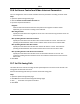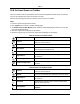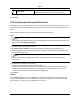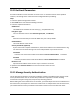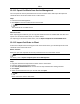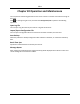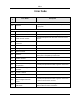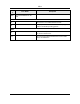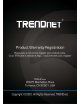User's Guide
Mira
106
TagControl
Adddefaultorcustomtagforthevideofilestomarkthe
importantvideopoint.Youcanalsoeditthetag.
6.ClickSave.
19.9SetKeyboardandJoystickShortcuts
ThekeyboardcanbeconnectedtotheclientandbeusedtocontrolthePTZcameras.Youcanset
theshortcutsforkeyboardandjoysticktogetquickandconvenientaccesstothecommonlyused
actions.
Performthistaskwhenyouneedtosetkeyboardandjoystickshortcuts.
Steps
Note
ThisconfigurationpagewilldisplayafterenablingkeyboardandjoystickinGeneralSettings.For
details,refertoSetGeneralParameters.
1.EntertheSystemConfigurationmodule.
2.ClickKeyboardandJoysticktoshowtheKeyboardandJoystickShortcutSettingsarea.
3.SelecttheCOMportfromthedrop‐downlistforkeyboardifthekeyboardisconnectedtothe
PCinstalledwiththeclient.
Note
YoucanentertheDeviceMangerofthePCtochecktheCOMport,whichthekeyboardis
connectedto.
4.Setshortcutsforkeyboardandjoystick.
1)SelectacertainfunctionnameonFunctioncolumn.
2)Double‐clicktheitemfieldunderthePCKeyboard,USBJoystickorUSBKeyboardcolumn.
3)Selectthecompoundkeysoperationornumberfromthedrop‐downlisttosetitasthe
shortcutsforthefunctionofthekeyboardorUSBjoystick.
5.ClickSave.
Example
FortheFocus(+)function,ifyousetHome,1,andF1astheshortcutsofthePCKeyboard,USB
JoystickandUSBKeyboard,youcanpresstheHomekeyonPCkeyboard,controlthejoystickto
the1direction,orpressF1keyonUSBkeyboardtozoomin.