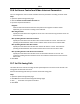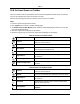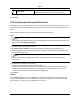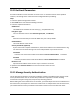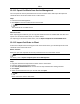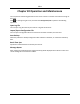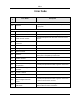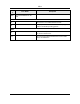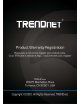User's Guide
Mira
108
19.11.1ExportCertificatefromServiceManagement
Youcanexportthesecuritycertificatefromthecurrentclientserviceandimporttheexported
certificatefiletothestreammediaserverorotherclients.
Steps
1.EntertheServiceManagement.
2.ClickExporttosavethecertificatefileinthelocalPC.
Note
ThecertificatefileisinXMLformat.
Whattodonext
Afterexportingthecertificate,youcancopythecertificatetothePCinstalledwiththeclientand
importittothestreammediaserver,ortootherclients.
Forimportingtothestreammediaserver,refertoImportCertificatetoStreamMediaServer.
19.11.2ImportCertificatetoClient
Iftherearemultipleclientsaccessingthesamesteammediaserver,youshouldimportthesame
certificatetotheclientsandserver.
BeforeYouStart
Makesureyouhaveexportedthesecuritycertificatefromoneoftheclientservice.
Note
Fordetails,refertoExportCertificatefromServiceManagement.
Steps
1.CopythecertificatefileexportedfromotherclienttothelocalPC.
2.EntertheSystemConfigurationmodule.
3.ClickSecurityAuthenticationtabtoenterthesecurityauthenticationsettinginterface.
4.ClickImport.
5.SelectthecertificatefilefromyourlocalPCandclickOpen.
Note
Pleaserestarttheclienttotakeeffect.