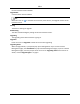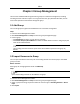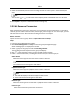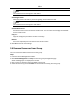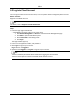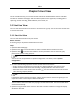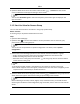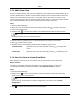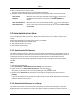User's Guide
Mira
17
5.Selectthethumbnails/namesoftheencodingchannelsoralarminputsinthethumbnail/list
view.
Note
Youcanclick or toswitchthecameradisplaymodetothumbnailviewortolistview.
6.ClickImporttoimporttheselectedresourcestothegroup.
3.3EditResourceParameters
Afterimportingtheresourcestothegroup,youcanedittheresourceparameters.Forencoding
channel,youcaneditthechannelname,streamtype,protocoltype,etc.Foralarminput,youcan
edittheresourcename.Herewetakeencodingchannelasanexample.
BeforeYouStart
Importtheresourcestogroup.RefertoImportResourcestoGroup.
Steps
1.EntertheDeviceManagementmodule.
2.ClickDeviceManagement→Grouptoenterthegroupmanagementpage.
Alltheaddedgroupsaredisplayedontheleft.
3.SelectagrouponthegrouplistandclickEncodingChannel.
Theencodingchannelsimportedtothegroupwilldisplay.
4.Click intheOperationcolumntoopentheEditCamerawindow.
5.Editthecamerainformation,includingthecameraname,thestreamtype,etc.
VideoStream
Selectthestreamtypeforliveviewofthecameraasdesired.
Note
Youshouldstartliveviewagaintotakeeffect.
PlaybackStreamType
Selectthestreamtypeforplaybackofthecameraasdesired.
Note
●
Thisfieldwilldisplayifthedevicesupportsdual‐stream.
●
Youshouldstartliveviewagaintotakeeffect.
RotationType
Selecttherotatetypeforthelivevieworplaybackofthecameraasdesired.
ProtocolType
Selectthetransmissionprotocolforthecamera.