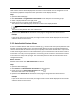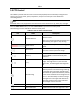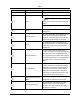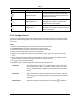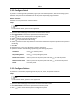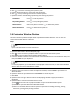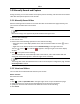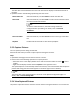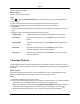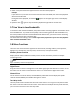User's Guide
Mira
28
Icon Name Description
SynchronizeFOV
Forthermalcameras.Clicktosynchronize
theopticalchannel'sfieldofviewwiththat
ofthethermalchannel.
RegionalExposure
Forspeeddomes,clicktheiconanddrawa
rectangleontheimagetooptimizethe
exposureeffectinthisregion.
RegionalFocus
Forspeeddomes,clicktheiconanddrawa
rectangleontheimagetooptimizethefocus
effectinthisregion.
5.3.1ConfigurePreset
Apresetisapredefinedimagepositionwhichcontainsinformationofpan,tilt,focusandother
parameters.Aftersettingpreset,youcanquicklylocatethedesiredcamera'spositionbycalling
thepreset.
Steps
1.OpentheMainViewpageandstarttheliveviewofthePTZcamera.
2.ClickPTZControlonthelefttoexpandthePTZControlpanel.
3.UnfoldthePTZcontrolpanelinthelower‐leftcornerofthepage.
4.SelectonePTZwindowfromthemainviewwindows.
5.Optional:OnthePTZcontrolpanel,clickthepresetname(e.g.Preset1)toeditthepreset
name.
6.OnthePTZcontrolpanel,clickthedirectionbuttonandfunctionbuttononthePTZcontrol
panel,toadjustthescenetotheplaceyouwanttomarkasapreset.
7.Click tosavethepresetsettings.
8.Optional:Performthefollowingoperation(s)aftersettingthepreset.
CallPreset Selectthepresetandclick tocallthepreset.Youcanalsopress
thenumberkey(e.g.,4)onkeyboardtocallthepreset1to9,and
press[,numberkeys(e.g.,124),and]onkeyboardtocalltheother
preset.
EditPreset Adjustthedirection,positionandviewofthePTZcamera,andthen
andclick tosavethepresetagain.Theoldpresetsettingswillbe
replaced.
DeletePreset Selecttheconfiguredpresetfromthelistandclick todeleteit.