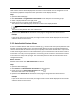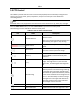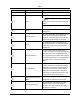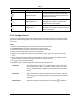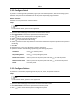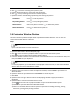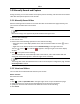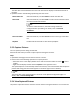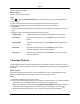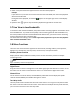User's Guide
Mira
30
4.Click tostarttherecordingofthispatternpath.
5.UsethedirectionbuttonstocontrolthePTZmovement.
6.Click tostoprecordingandsavetherecordedpattern.
7.Optional:Performthefollowingoperation(s)aftersettingthepattern.
CallPattern Click tocallthepattern.
StopCallingPattern Click tostopcallingthepattern.
DeletePattern Selectonepatternandclick todeletethepattern.
DeleteAllPatterns Click todeleteallthepatterns.
5.4CustomizeWindowDivision
Theclientsoftwareprovidesmultiplekindsofpredefinedwindowdivisions.Youcanalsoset
customthewindowdivisionasdesired.
Steps
Note
Upto5windowdivisionscanbecustomized.
1.OpentheMainVieworRemotePlaybackpage.
2.Click onthelivevieworplaybacktoolbartoopenthewindowdivisionpanel.
3.ClickAddtoopentheAddCustomWindowDivisiondialog.
4.EnterthewindownumbersinbothhorizontalandverticaldimensionintheDimensionfield,and
thenpressEnteronyourkeyboard.
Note
Forremoteplayback,upto16windowscanbeplayedatthesametime,sothecustomwindow
divisionwithmorethan16windowsisinvalid.
5.Optional:Dragyourmousetoselecttheadjacentwindows,andclickJointtojointthemasa
wholewindow.
6.Optional:SelectthejointwindowandclickRestoretocancelthejoint.
7.ClickSave.
8.Optional:Clickordragadivisionmodetothedisplayingwindowtoapplythemodefor
displaying.
9.Optional:Editacustomizedwindowdivisionmode.
1)Click onthelivevieworplaybacktoolbartoopenthewindowdivisionpanel.
2)ClickEdittoopentheAddCustomWindowDivision.
3)Selectacustomizeddivisionmodeandperformoperationsincludingrenaming,setting
dimension,jointing/undojointingwindows.