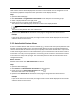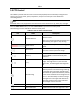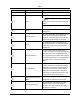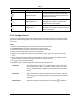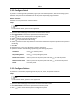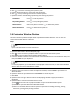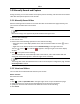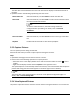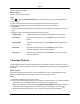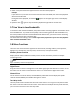User's Guide
Mira
34
3.Selectatimeperiodfromtheappearedlisttostarttheinstantplayback.
Example
Ifyouselect3min,andthecurrenttimeoftheliveviewis09:30:00,thentheinstantplayback
willstartfrom09:27:00.
Duringtheinstantplayback,anindicator appearsintheupper‐rightcornerofthedisplay
window.
4.Optional:Click againtostoptheinstantplaybackandgobackfortheliveview.
5.7LiveViewinLowBandwidth
Insituationoflownetworkbandwidth,thespeedofvideostreamingmightbemuchslowerdueto
thebandwidthlimit.Toprovidenormalqualityinlessstreamingspeedforlowbandwidthusers,
theclientprovidesliveviewinlowbandwidthmode.Beforethat,youneedtosetthestreaming
protocolandperformotheroperationsfirst.
Fordetailsaboutthesettings,refertoHowtogetbetterperformanceofliveviewandplayback
whennetworkbandwidthislow?.
5.8MoreFunctions
Therearesomemorefunctionssupportedintheliveview,includingauxiliaryscreenpreview,
digitalzoom,channel‐zero,two‐wayaudio,camerastatus,andsynchronization.
AuxiliaryScreenPreview
Displaythelivevideoondifferentauxiliaryscreensfortheconvenientpreviewofmultiple
monitoringscenes.
Note
Upto3auxiliaryscreensaresupported.
DigitalZoom
Dragthemousetodrawarectangleareainthelower‐right/upper‐leftdirectiontozoominorout
thedrawnarea.Orusethemousewheeltozoominorouttheviewindigitalzoommode.
Channel‐Zero
Forthechannel‐zeroofthedevice,holdtheCtrlkeyanddouble‐clicktodisplaythespecific
channel.HoldtheCtrlkeyanddouble‐clickagaintorestore.
Two‐WayAudio
Two‐wayaudiofunctionenablesthevoicetalkofthecamera.Youcangetnotonlythelivevideo
butalsothereal‐timeaudiofromthecamera.Ifthedevicehasmultipletwo‐wayaudiochannels,
youcanselectachanneltostarttwo‐wayaudio.