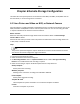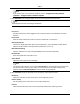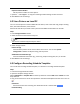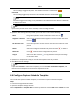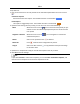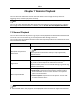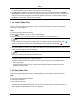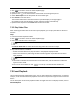User's Guide
Mira
40
drop‐downlist.
3.Dragonthetime‐linetosettimeperiodsfortheselectedtemplatewhenthecursorturnsto
.
ContinuousCapture
Normalandcontinuouscapture.Thescheduletimebarismarkedwith .
EventCapture
Thecaptureistriggeredbyevent.Thescheduletimebarismarkedwith .
4.Optional:Aftersettingthetimeperiod,youcandooneormoreofthefollowings
Move Whenthecursorturnsto ,youcanmovethetimeperiodyoujust
edited.Youcanalsoeditthedisplayedtimepointtosettheaccurate
timeperiod.
LengthenorShorten Whenthecursorturnsto ,youcanlengthenorshortenthe
selectedtimeperiod.
Delete Selectatimeperiodandclick todeleteit.
DeleteAll Click todeletealltheconfiguredtimeperiods.
Copyto Selectonedateandclick tocopythedate'stimeperiodsettings
totheotherdates.
5.Optional:Fortemplate01to08,youcaneditthetemplatenameasyouwant.
6.ClickOKtosavethesettings.
Note
IfyouselectCustomtocustomizeatemplate,youcanclickSaveasScheduleTemplate,and
thenthecustomtemplatecanbesavedastemplate01to08.