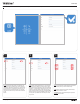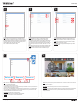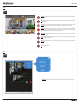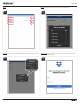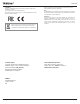Quick Installation Guide
8
6
5
7
4
Scan: Scan connected devices on your network.
Refresh button: Click to refresh the list of connected devices. If
your device does not appear please check your device is properly
connected and that your tablet or mobile device is also connected
to the same network. If your device still does not appear, you can
manually add the device using the “Add” feature.
Click + to add the device (camera or NVR).
IPView-App
List: Lists of all entries you have saved on the app.
Click + to manually add an device.
Click the box to select the device to view.
Press and release on the entry to view the selected entry's information. This is helpful to use when
you want to make any changes to the entry.
Entries with > sign indicated there are several devices also connected to it. This is available when
you have a NVR entry and allows you to select certain cameras to view. If you would like to view
all cameras connected to the NVR click the check box.
Select All: Select this option to select all entries
Remove: Click this option to remove/delete selected devices
Connect: Click this option to connect selected devices
IPView_App
Name: Assign a name of your device (camera or NVR). Please
note that devices from a local or remote location requires
separate entries. The scan feature can only view devices
connected at the same network as your table or mobile devices
is currently connected to. Since your scanned device is on your
local connection (at home) consider assigning a name based on
the location of your device. For instance, “Patio Cam” or “Front
door”.
Host: Once the app scans your device (camera or NVR) the Host
should automatically populate with the assigned IP address of
your device. You do not have to enter the IP address of your
device.
Port: Once the app scans your device (camera or NVR) the Port
should automatically populate with the assigned port of your
device. You do not have to enter the IP address of your device.
Login: Enter the username of your device (camera or NVR), in
most cases the username is “admin”
Password: Enter the login password assigned to your device
(camera or NVR).
Click save
Remove
Connect
View: Quickly view all devices you have selected on the List section. To edit the list of cameras
to view, click on list option.
Live view: This section display the current live view of the selected camera
Thumbnail: This section shows thumbnail images of your listed cameras. Select the thumbnail of
the camera to view the current live view. If you have several cameras, swipe left and scroll
through all cameras.
Select All