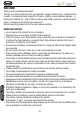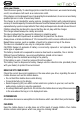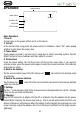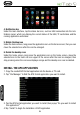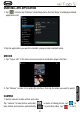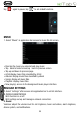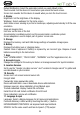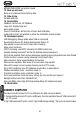User manual
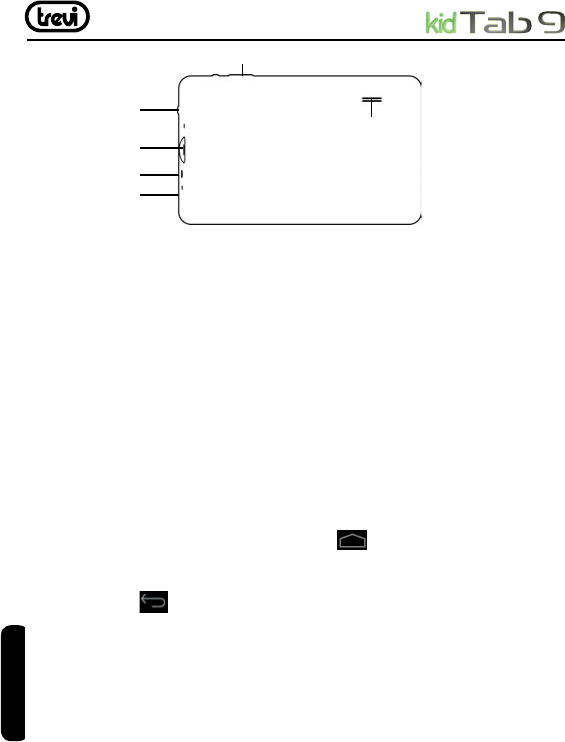
34
APPEARANCE:
Basic Operations
1.Turn on
A long press on the power bottom turns on the device
2. Turn off
In the normal state, long press the power button to shutdown, select “OK” when popup
whether to shut down the inquiry box.
3. Power Reset
Crash maybe occured in the process of using due to Smart operating system .Tap the
RESET button to force shutdown and then reboot if occured.
4. Screen Saver
Press the power button, turn off the screen into the screen saver state, if you want to
activate screen, press the power button again to enter the screen lock state, then slide the
lock button to unlock.
5. Back to the desktop
Tap the screen bottom lower left of the Home icon “
“can return to the desktop under
any interface
6. Back to the previous interface
Tap the Back icon “
“ lower left of the screen bottom can return to the previous desktop
under any interface
7. Settings
Tap the “ “ controls upper-right of the screen access to the application bar, tap the” Settings
“icon into the set menu list interface
8. Charging
Plug the DC connector of adapter into the DC-in of device.Plug the adapter into AC power
socket.While charging, the device may heat up. This is normal and should not affect your
device’s lifespan or performance.When the battery is fully charged (the charging icon is no
longer moving), unplug the adapter, driver from the device and then from the power socket.
[Warning]
ITALIANO
ENGLISH
Power Button
Slot Micro SD
Volume buttons
Micro USB
AC/DC Socket
Speaker