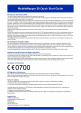User's Manual
Power on
Make sure that the battery is charged for at least 30 minutes before you turn on the device at the first time.
1. Press the power key until the device vibrating .
2. Wait a while for the device to start.
To activate the screen, please press the power key firstly.
MobileMapper 50 Quick Start Guide
Setting up your device
A quick guide book will help you to configure the basic system settings. For example, sign in the account (your googleTM account) .
Accessing Settings
View and change settings for your device form the Settings menu. The Settings menu is accessible from both the Applicationg screen and
the Quick settings panel.
To access your device settings
1. From your Home screen, tap .
2. Find and tap .
Key function
Basics
Function key
Button A
Function key
Button B
Notification and quick settings
Open and close the Notification panel
1. To open the Notification panel, drag the status bar downwards.
2. To close the Notification panel, drag the panel upwards.
Application screen
Open the Application screen.
Back button
Return to the previous interface or exit the application.
Home button
one time click - Exit the application returns to the main
interface.
Long pressing – Searching assistant for operating APPs
overview.
Manu button
Open the application list of most recently used.
Note: Enter Settings-button Modify the Home button long
press function and the menu button click function.
Function Key button A
Press this button A will enter the U-center application.
Function Key button B
Press this button B will enter the camera application.
Please note: The Function of Button A and Button B could be
modified by entering the Setting Menu.
Basic applications and settings
Use the Messaging application to send and receive text and
multimedia messages.
Go to Goole Play
TM
to download free and paid applications
for your device.
Web browsing In WIFI and data network.
Use the camera application to take photos and video by
front and back camera.
Optimise the device settings to suit your own requirements.
WLAN connection
Enter settings menu, WLAN interface, turn WLAN on and
select Wi-Fi hotspot, enter password to connect Wi-Fi.
If the Wi-Fi hotspot does not have the password, the system
will connect Wi-Fi automatically.