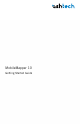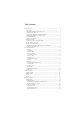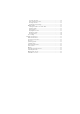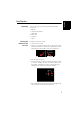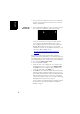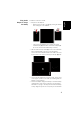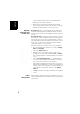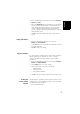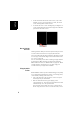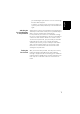User's Manual
Table Of Contents
- 12.Users manual-未完.pdf
- 111.pdf
- First-Time Use
- Unpacking
- Inserting the Battery Into the Receiver
- Turning the Receiver On
- Using the AC Adapter to Charge the Battery
- Adjusting Backlight Level and Idle Time
- Power Management
- Setting Time & Date
- Regional Settings
- Locking the Screen and the Keypad
- How to Hold the Receiver
- Using the Quick Toolbar
- Switching the Receiver Manually to Suspend Mode
- Turning the Receiver Off
- Receiver Description
- GNSS Toolbox
- Advanced Features
- Platform Specifications
- First-Time Use
- 15.19; 15.21; 15.105
- 111.pdf
- 15.19; 15.21; 15.105
English
5
• Press the Windows key and tap successively on Settings,
System and Power.
• Tap on the Advanced tab. This tab allows you to ask for the
receiver to switch automatically to Suspend mode if it
stays idle for the period of time you choose. You may
choose a different setting depending on whether the
receiver is powered from the internal battery or from an
external power source.
•Tap OK to save the settings and return to the previous
screen.
Setting Time & Date
• Press the Windows key and tap successively on
Settings,and Clock & Alarms.
•On the Time tab, select your time zone and then enter the
local date and time.
•Tap OK to save your settings.
Regional Settings
It’s a good idea to customize your receiver so that it complies
with a number of local preferences, such as country’s
currency, decimal point representation, time and date
formats, etc.
• Press the Windows key and tap successively on Settings,
System and Regional Settings.
•On the Region tab, select your country.
• Use the other tabs to set your local settings:
– Number format
– Currency choice
– Time and date formats
•Tap OK to save the settings and return to the Today screen.
Locking the
Screen and the
Keypad
At some stage in your work, you may need to lock the receiver
to make sure no user intervention from the screen or keypad
can affect the work in progress.
• Press the Windows key.