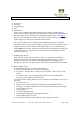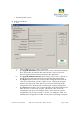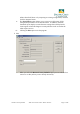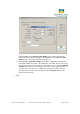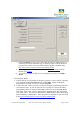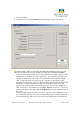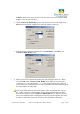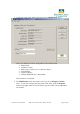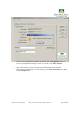User's Manual
Pacific Crest Corporation ADL Access User Guide – Dealer Version Page 5 of 28
i. Click User Guide to view a copy of the ADL Access User Guide. Note: you
must have previously installed a copy of Adobe Acrobat or Adobe Reader to
view the User Guide. A free download of Adobe Reader is available from
http://www.adobe.com/products/acrobat/readstep2.html
.
ii. Click Support to access links to Pacific Crest Technical Support
and the
Pacific Crest website
.
iii. To see which version of ADL Access is installed on your PC, click Help >
About.
I. Connecting the Radio
a. Launch ADL Access by double-clicking the program’s icon on your PC’s desktop
or by clicking the Windows Start button, clicking Run, typing “C:/Program
Files/Pacific Crest/ADL Access.exe” and clicking OK.
b. Connect the ADL radio to your PC’s serial port using the programming cable that
came with the radio. If your PC does not have a serial port, connect the radio’s
programming cable to a serial-to-USB adaptor cable such as an IOGEAR Model
GUC232A. Note: ADL Access is designed for communication only with Pacific
Crest ADL radios. You must use PDLCONF or RFMCONF to link to Positioning
Data Link (PDL) or RFM radios. These programs are available for free download
from http://www.pacificcrest.com/tech_support/updates.shtml
.