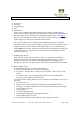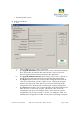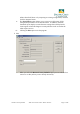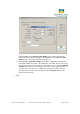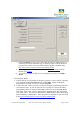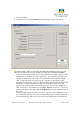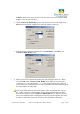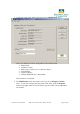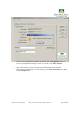User's Manual
Pacific Crest Corporation ADL Access User Guide – Dealer Version Page 7 of 28
Connect, ADL Access does not ask you if you want to save the parameters from
RAM to a file on your hard drive.
e. On the Connect to ADL Radio screen, click the down arrow to the right of the
Port field and select the COM port to which the radio is connected.
f. With the default connection method selected (Soft Break), click OK on the
Connect to ADL Radio screen.
g. When you select the Soft Break method, the radio should be turned on. When
you click OK on the Connect to ADL Radio screen ADL Access will send a
“soft break,” i.e., the ASCII string "+++" at the configured baud rate. This will
put the radio into command mode to accept commands. This is the default method
for connecting to the ADL radio.
Note: If the ADL radio was previously connected to any external device (e.g., a
PC, a GPS receiver or a measurement device) using a different data rate other
than the rate displayed on the Connect to ADL Radio screen, ADL Access will
detect non-communication at the displayed rate and cycle through the other rates
in order to establish a connection. Some versions of Windows and serial