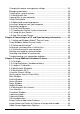User's Manual
viii
Changing the power management settings .......................................... 24
Managing low battery ............................................................................24
Checking the system memory............................................................... 24
3.4 Working with files ............................................................................ 26
Copying files to your computer.............................................................. 26
Using File Explorer ................................................................................ 26
3.5 Adding and removing programs...................................................... 27
Installing a program from your computer .............................................. 27
Removing a program............................................................................. 27
3.6 Using Task Manager .......................................................................28
3.7 Checking the Device System information ....................................... 28
3.8 Caring for your Device .................................................................... 28
3.9 Safe Use of your Device ................................................................. 30
Chapter 4 Connecting to a PC and Synchronizing Information............. 32
4.1 Setting up Windows Mobile
®
Device Center ................................... 33
Using Windows Mobile Device Center .................................................. 33
4.2 Setting up ActiveSync
®
................................................................... 34
Setting up synchronization in ActiveSync ............................................. 34
4.3 Synchronizing with your computer .................................................. 35
Starting and stopping synchronization .................................................. 35
Selecting information to synchronize .................................................... 35
Troubleshooting sync connection problems.......................................... 36
Chapter 5 Using Additional Hardware Features ...................................... 37
5.1 Flashlight .........................................................................................36
5.2 Assigning Buttons (hardware buttons) ............................................36
5.3 Compass Calibration....................................................................... 36
5.4 Working with Bluetooth ................................................................... 37
5.5 Working with Wi-Fi .......................................................................... 39
Using the Summit Utilities ..................................................................... 42
Accessing the Summit Client Utility....................................................... 42
Main Window......................................................................................... 44
Profile Window ...................................................................................... 45
Status Window ...................................................................................... 45
Diags Window ....................................................................................... 45
Global Window ...................................................................................... 46
5.6 Working with the Camera................................................................ 46
User Interface........................................................................................ 47
Thumbnail Window................................................................................ 47
Capturing Images.................................................................................. 48
Capturing Videos................................................................................... 48
Closing application ................................................................................49
Image Camera Application Features..................................................... 49
Image Delete and Switch to Camera in Image review mode................ 54
Video Camera Application Features ..................................................... 54